
With HiHello, you can now add your digital business card to your Apple Wallet. You can use your Apple Wallet to show your card’s QR code, and your virtual card will appear when scanned.
Follow this guide to learn how to add your HiHello digital business card to your Apple Wallet, with or without the mobile app.
Before you start, update your HiHello app to the most current version, and then follow the steps below.



Now, with HiHello, you can share your digital business card without ever downloading the HiHello mobile app by adding your card straight to your Apple Wallet from the web app.
If you don’t have the mobile app yet, follow the instructions below to get started with Apple Wallet.



If you click the QR code, a file will be downloaded to your device. Send the file to your Apple device to add your card to your Apple Wallet.

.webp)
For the best HiHello experience, we recommend downloading the mobile app so you can make updates on the go, access more sharing options, see your contacts within the app, and more.
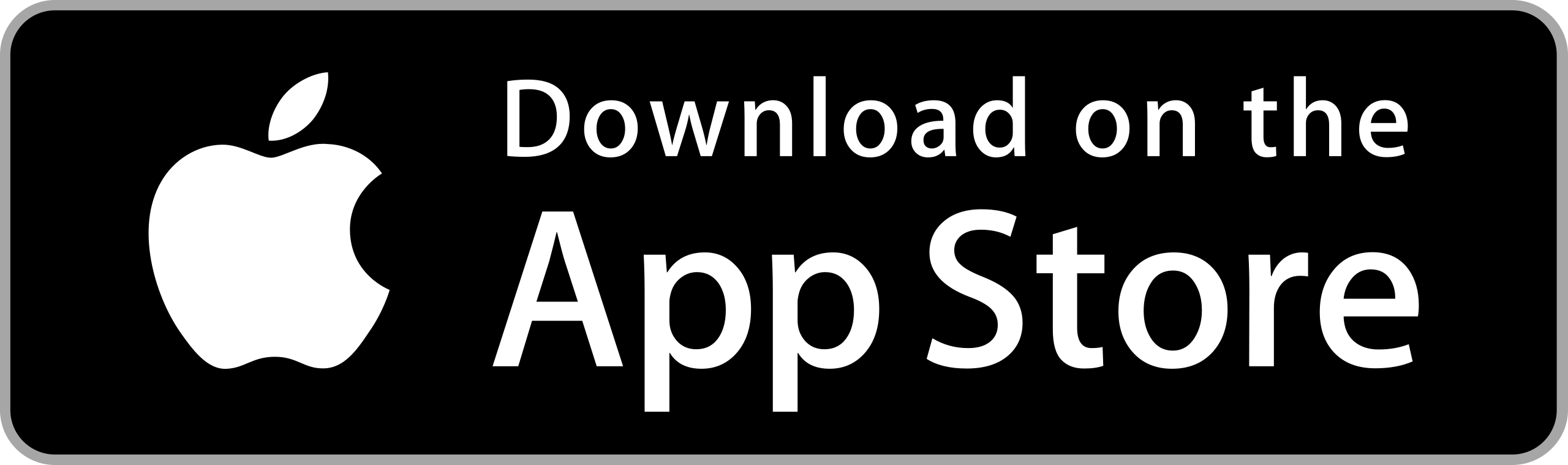
This article includes modifications and was originally published on July 22, 2022.