











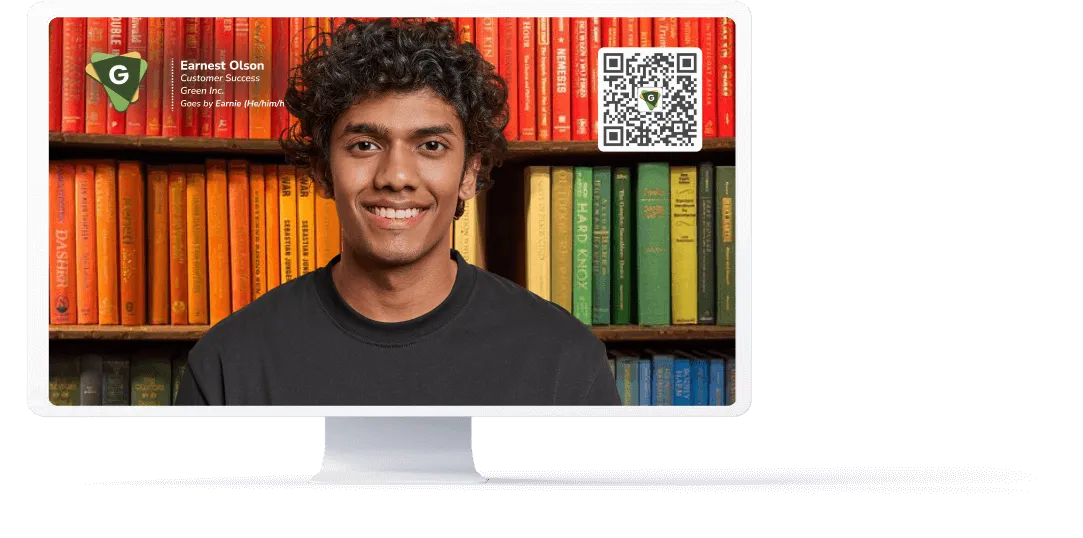









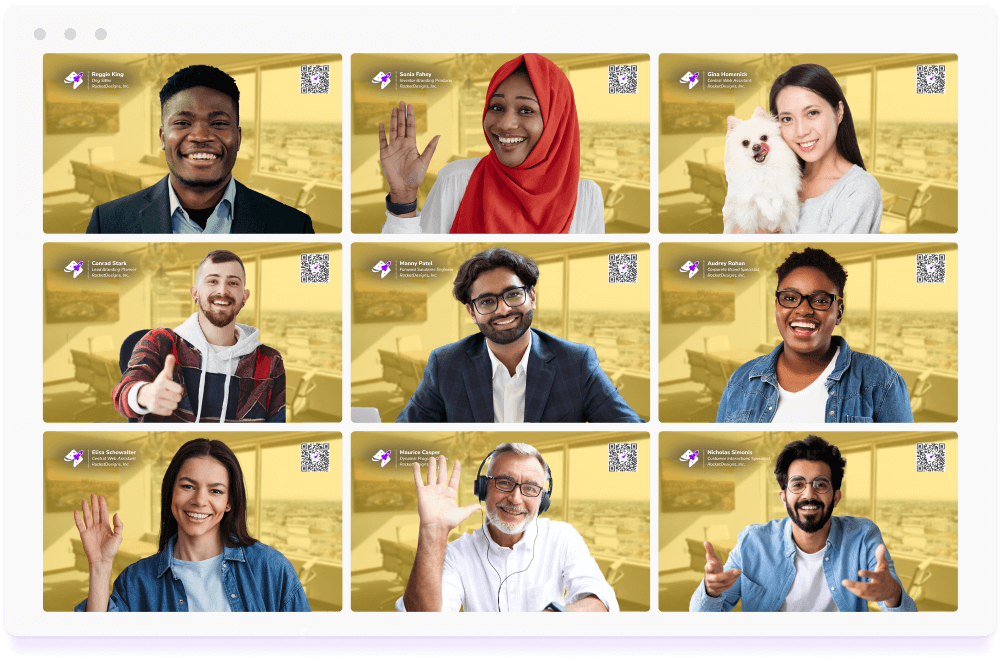








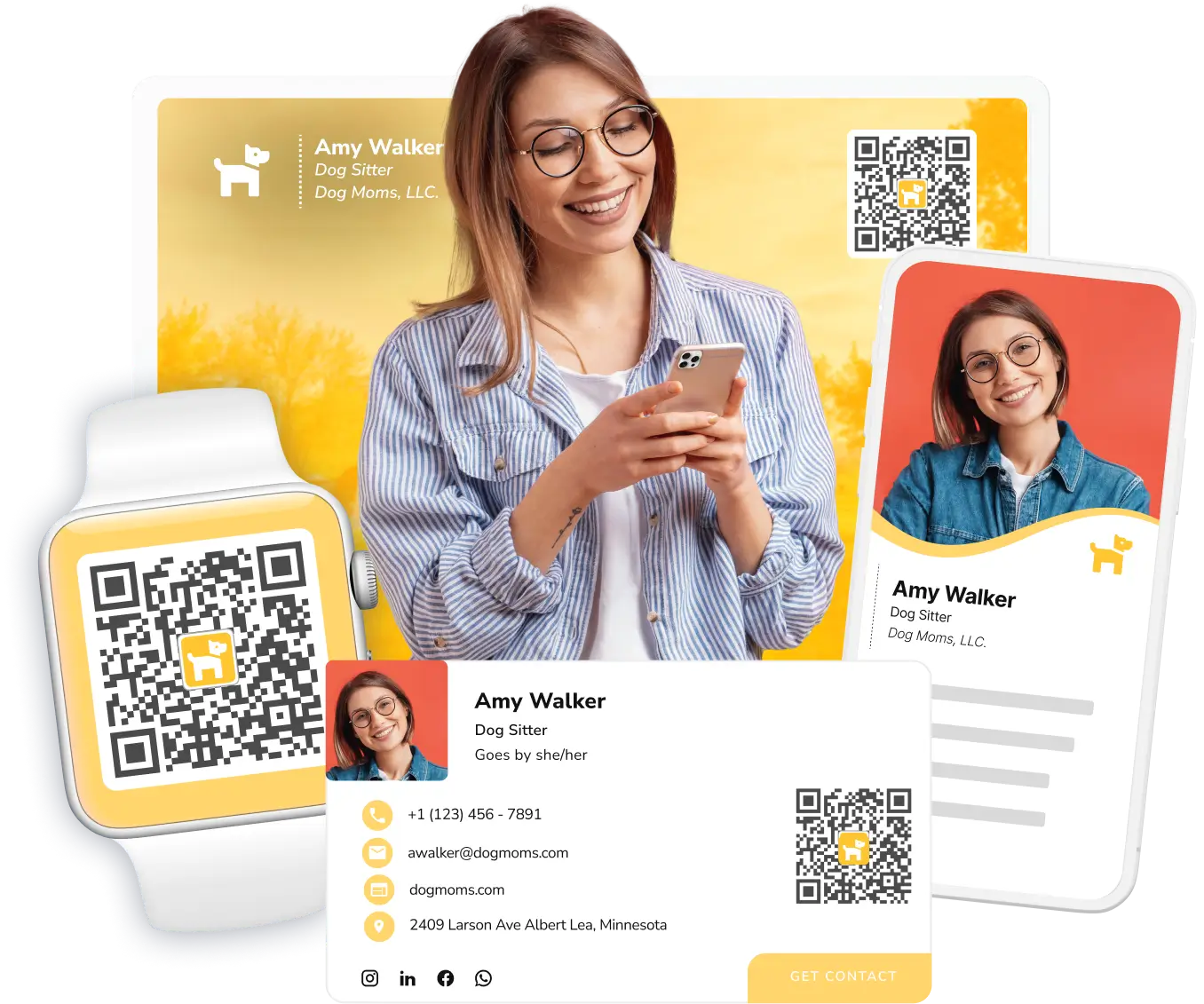
With HiHello, you can create a virtual background that links back to your digital business card in under a minute. Follow these steps:
1. Sign in to your HiHello account on the web (or create an account)
2. Click Backgrounds
3. Select a digital business card
4. Choose an image, or upload your own
5. Click Download
Yes! When you sign up for HiHello, you’ll have instant access to HiHello’s virtual backgrounds. Even more customizable, company-branded virtual backgrounds are available with a HiHello Business or HiHello Enterprise subscription.
After creating a HiHello virtual background, you can add it to Microsoft Teams. Follow this guide to learn how:
How to Add a Custom Background in Microsoft Teams
After creating a HiHello virtual background, you can add it to Google Meet. Follow this guide to learn how:
How to Use a Virtual Background in Google Meet
HiHello virtual backgrounds work with most meeting software and even some live-streaming platforms. Compatible platforms include but aren’t limited to: Zoom, Google Meet, Microsoft Teams, WebEx, Skype, Zoho Meeting, Vimeo live broadcasting, Twitch, and more.
HiHello’s corporate virtual backgrounds, which are available for Business and Enterprise plans, allow your admins to create custom virtual backgrounds for your team. With corporate virtual backgrounds, you can:
1. Choose which elements should appear.
2. Customize where the elements are located.
3. Lock background image selection.
4. Create multiple backgrounds for each team.
Once you create a virtual background in the HiHello web app, you’ll need to download your background and add it to Zoom.
1. Go to your Zoom Settings and click Background & Filters
2. Click the plus (+) button on the right-hand side
3. Click Add Image
4. Upload your virtual background
When you create a virtual background with HiHello, your custom background will include an image of your choosing, a QR code that links to your digital business card, your logo, name, title, company, and preferred name and pronouns.