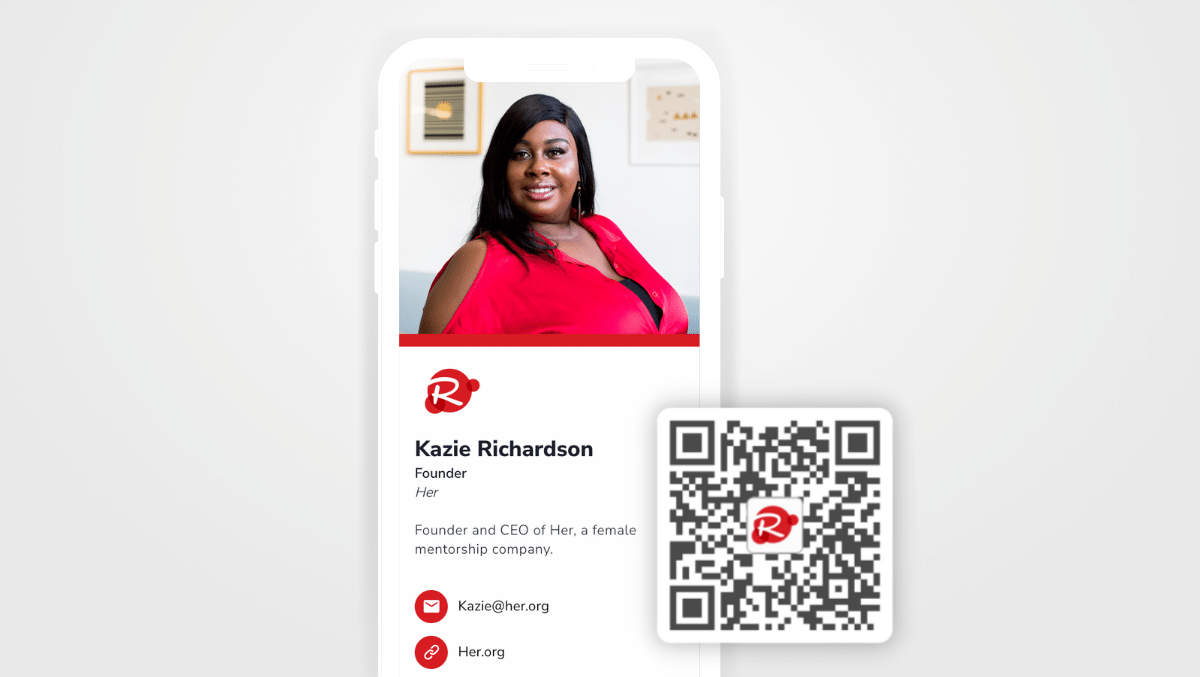
QR codes are one of the best ways to share your digital business card. They offer a fast, contactless solution to swapping contact information. And with HiHello, you never have to share a generic, off-brand black and white QR code again.
With HiHello Professional, Business, and Enterprise you can customize your QR code with a logo. Create your custom QR code from the iOS, Android, or web app.
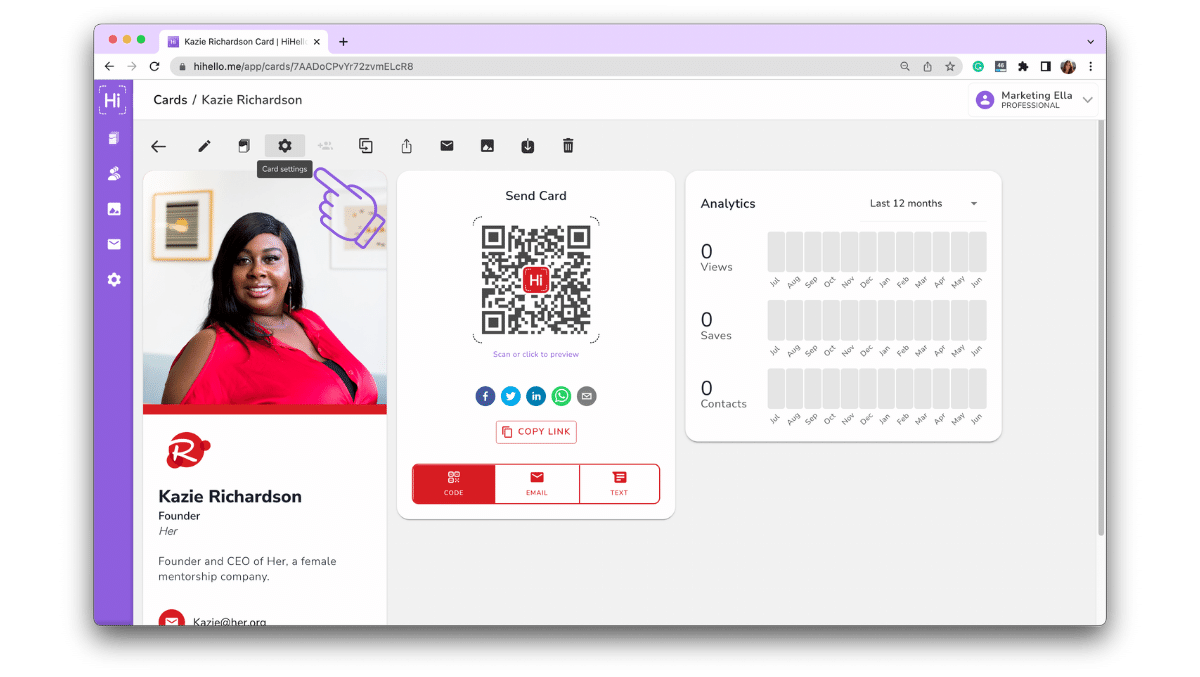
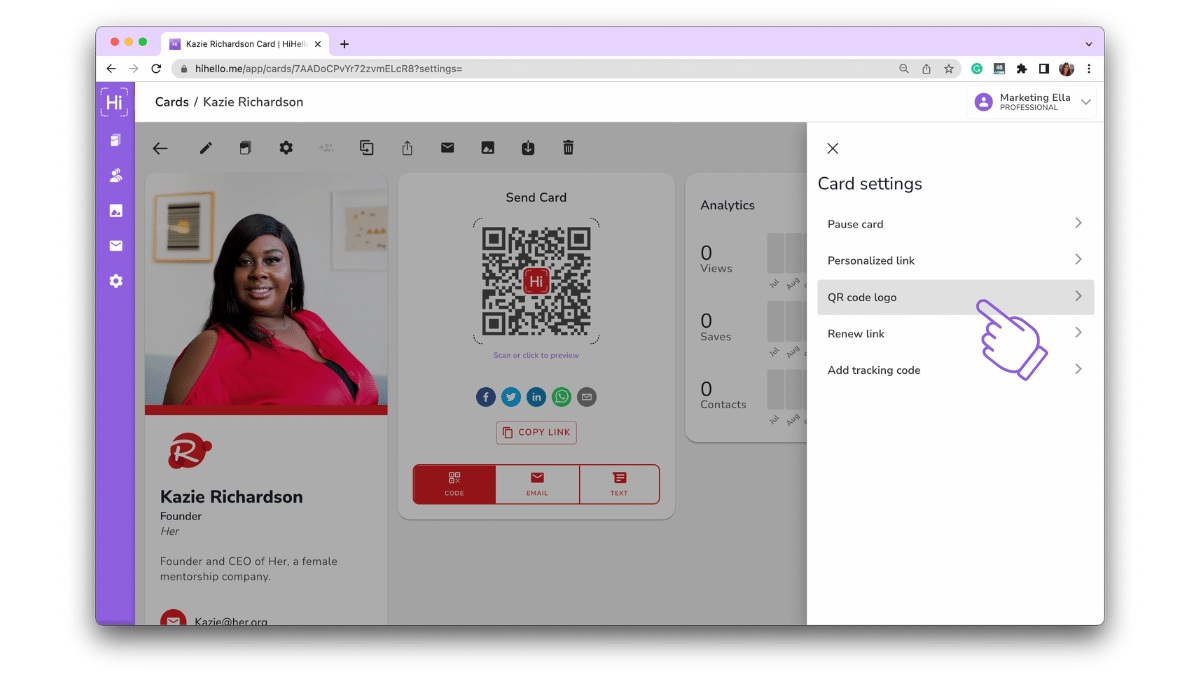

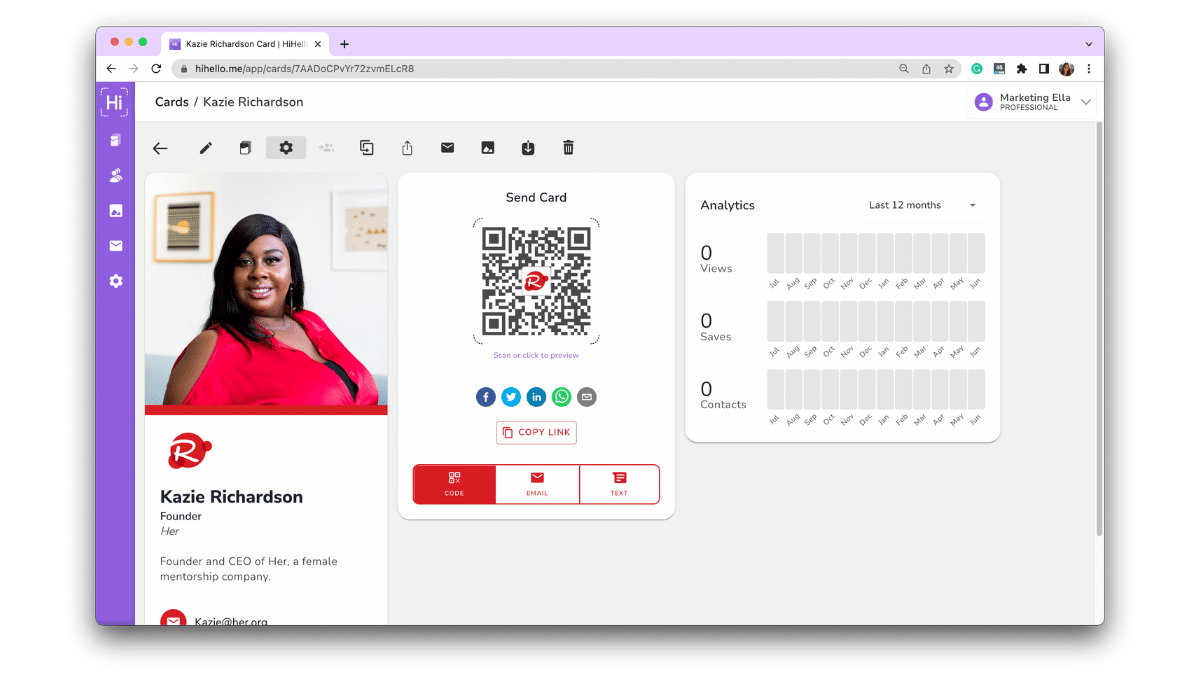

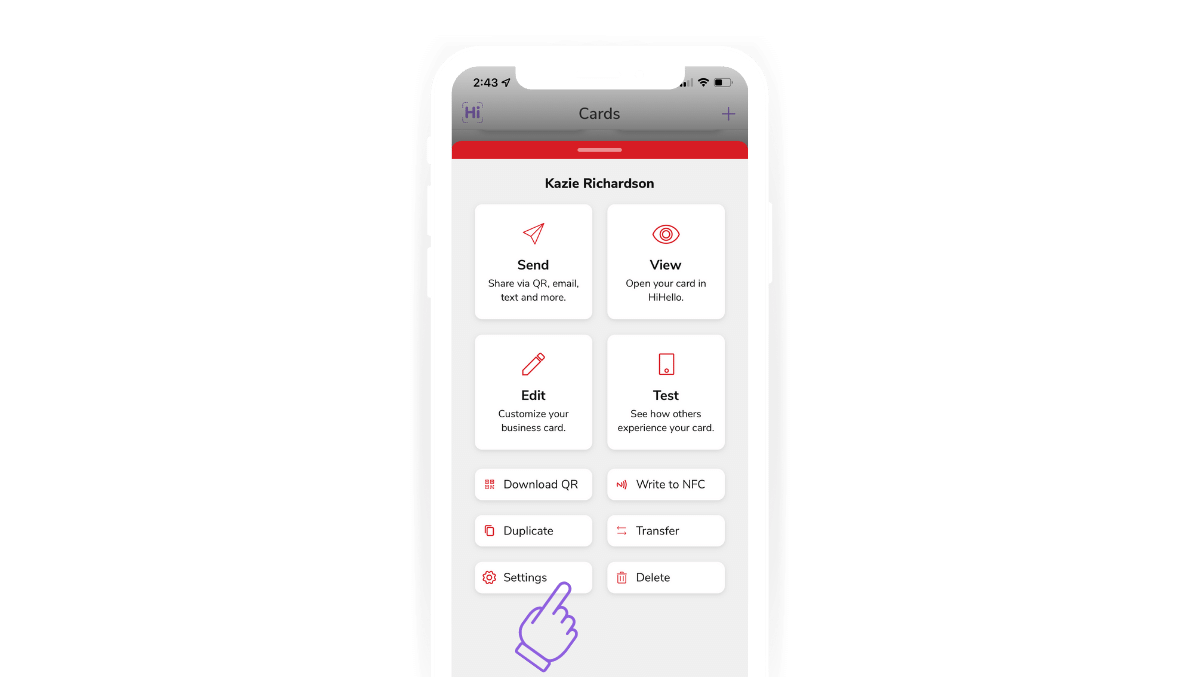
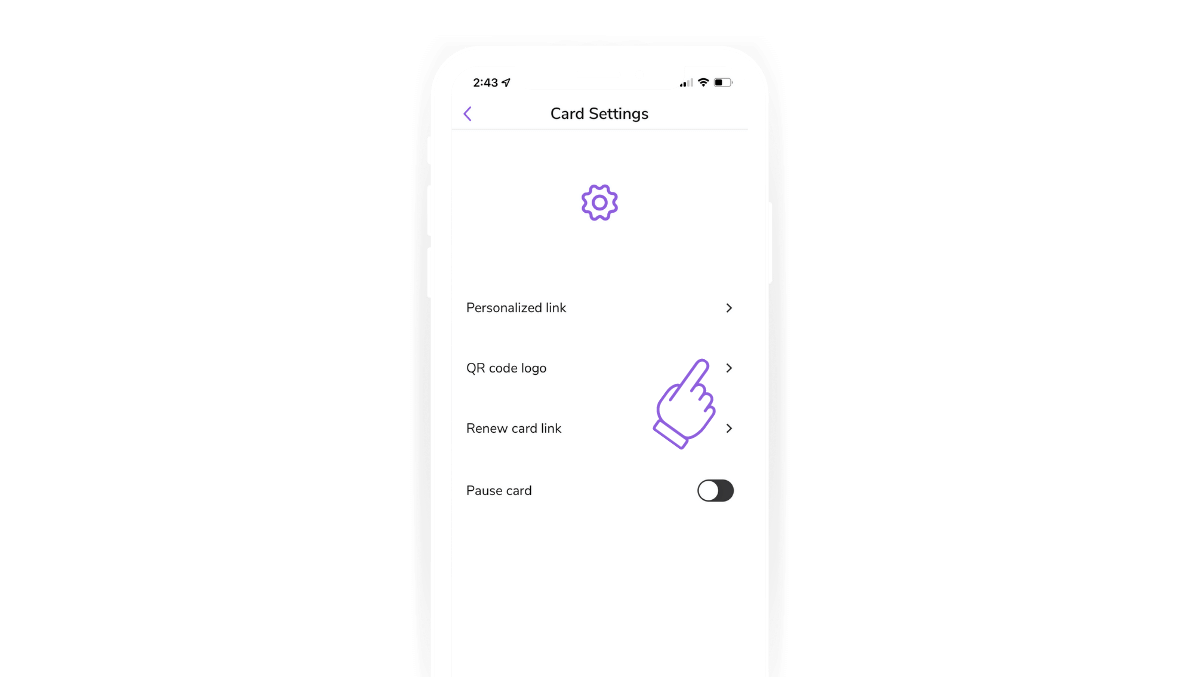
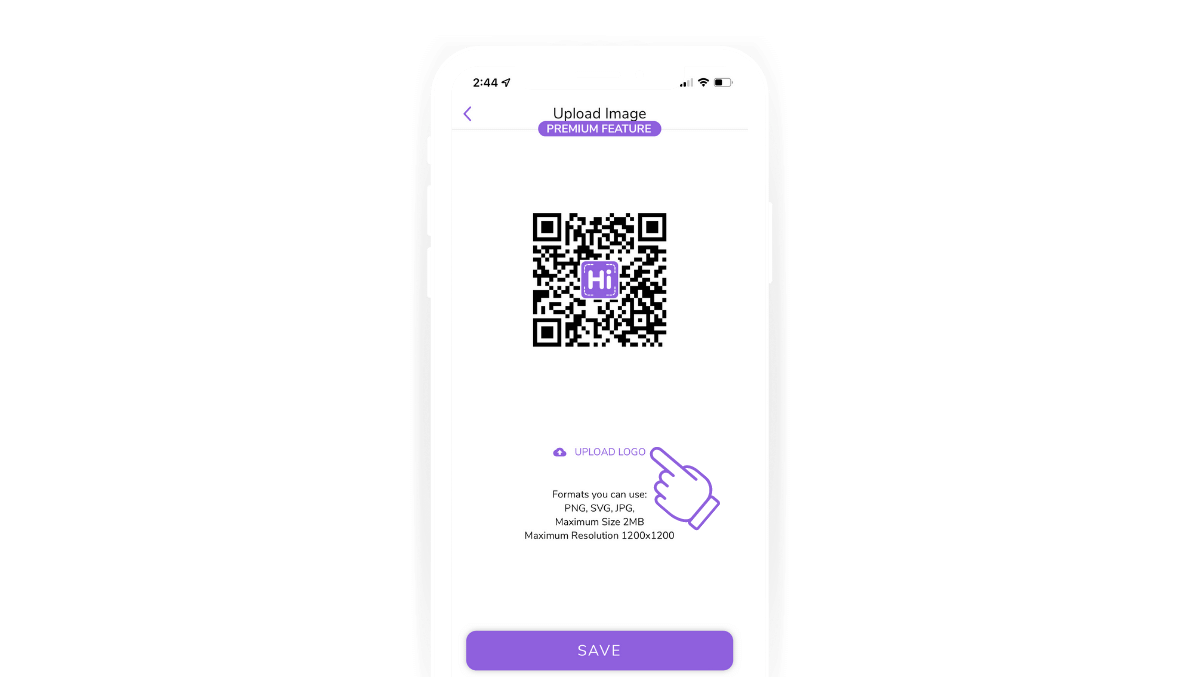
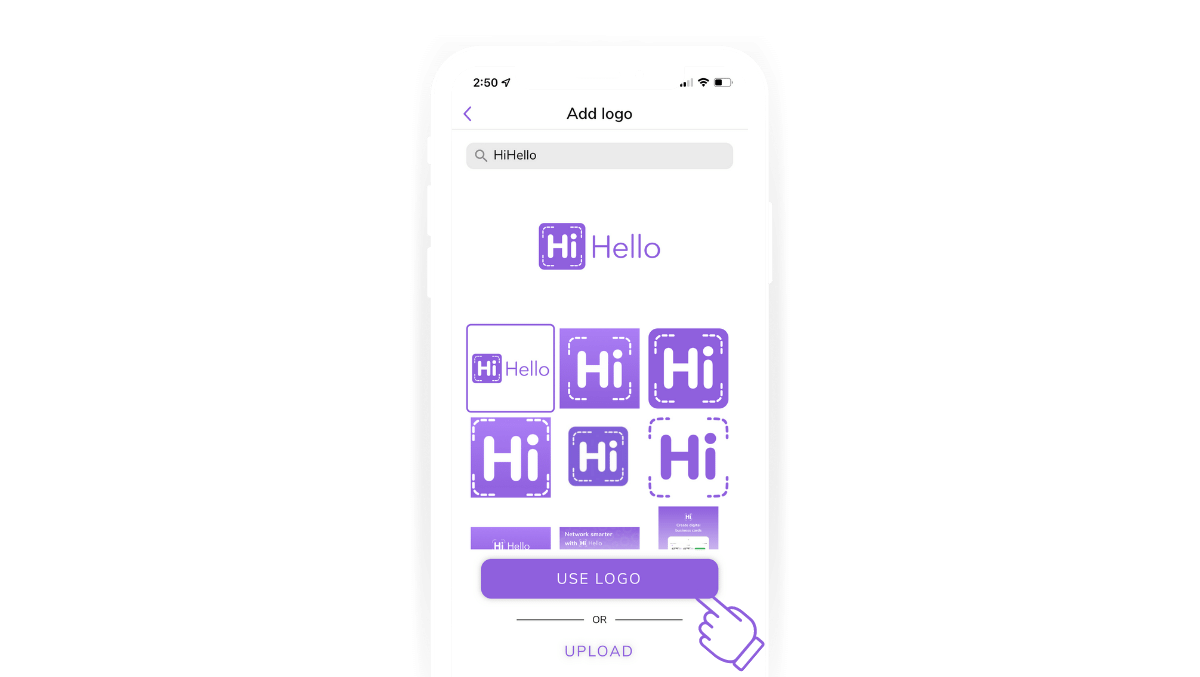
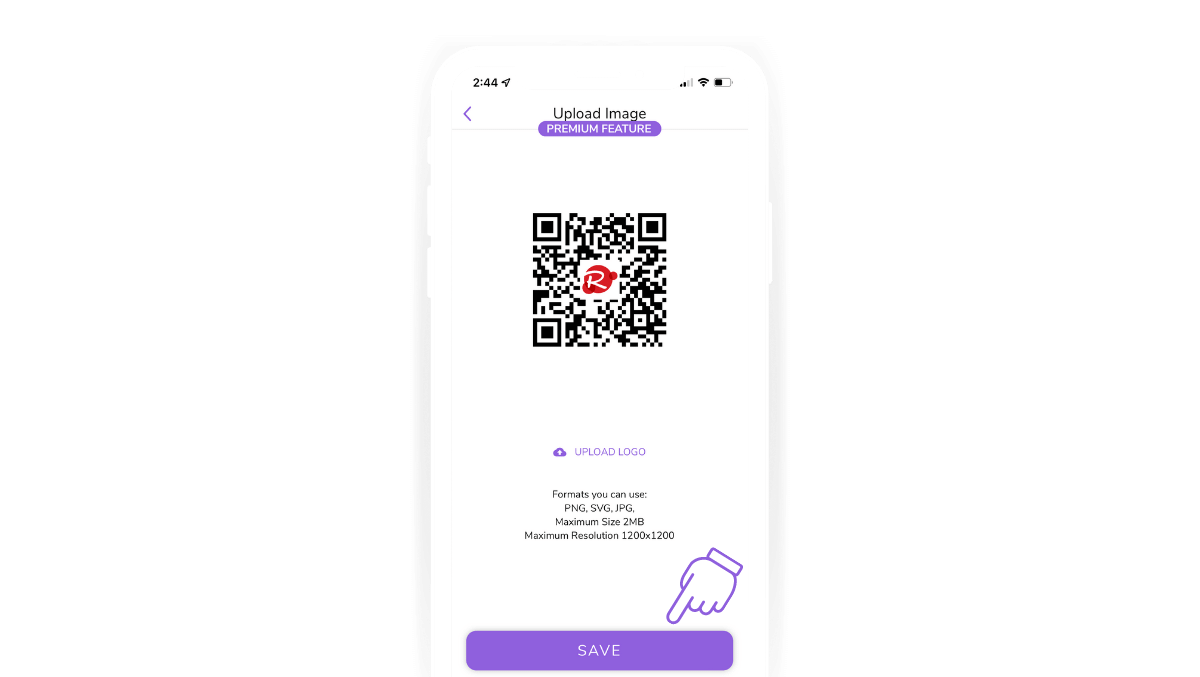

Did you find this article helpful? Let us know!