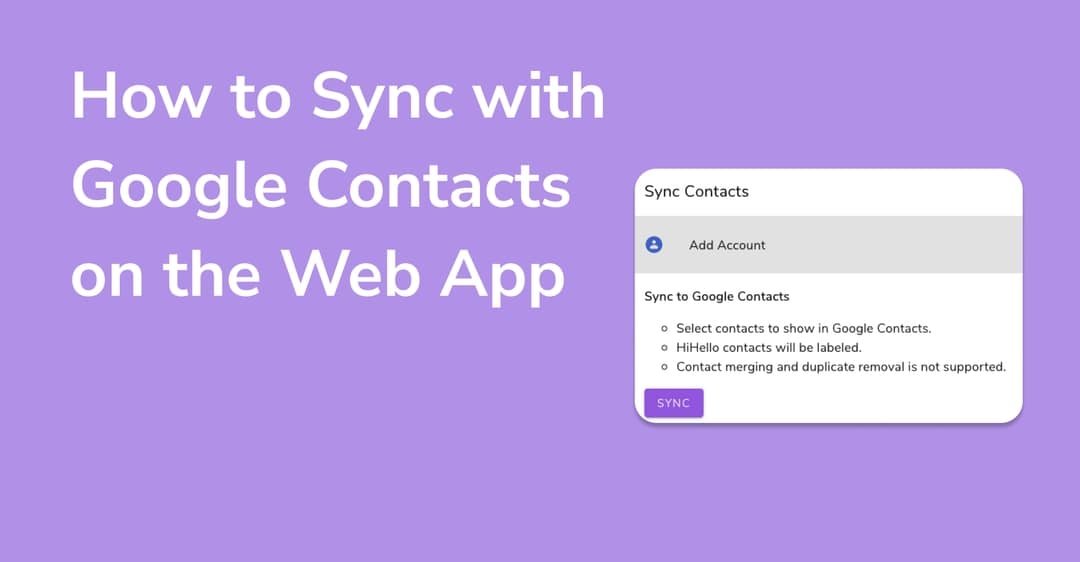
Syncing to Google Contacts allows you to easily access all of your contacts on HiHello, and all of your HiHello contacts on Google Contacts. This means that whenever you receive a digital business card (or become live contacts), that person’s contact information will automatically appear in your Google Contacts.
To sync Google Contacts with HiHello first ensure that you must have a HiHello Professional, Business, or Enterprise plan, or upgrade through our pricing page. Once you log into the HiHello web app, complete the following steps to set up Google Contact syncing:

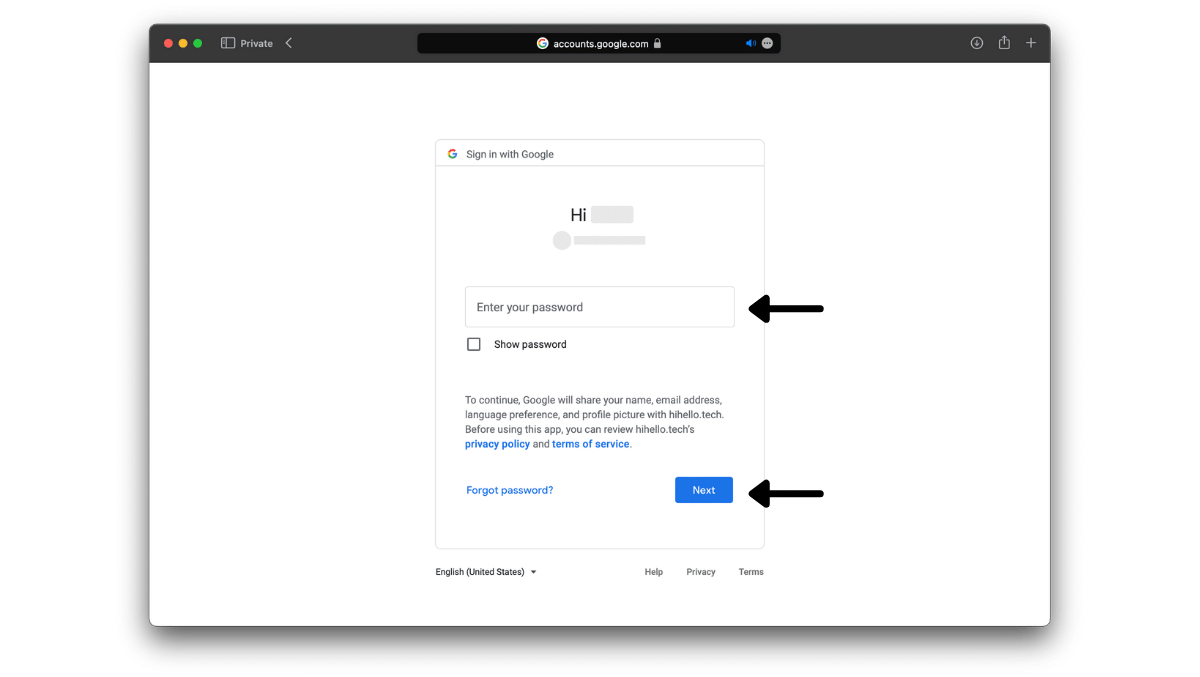
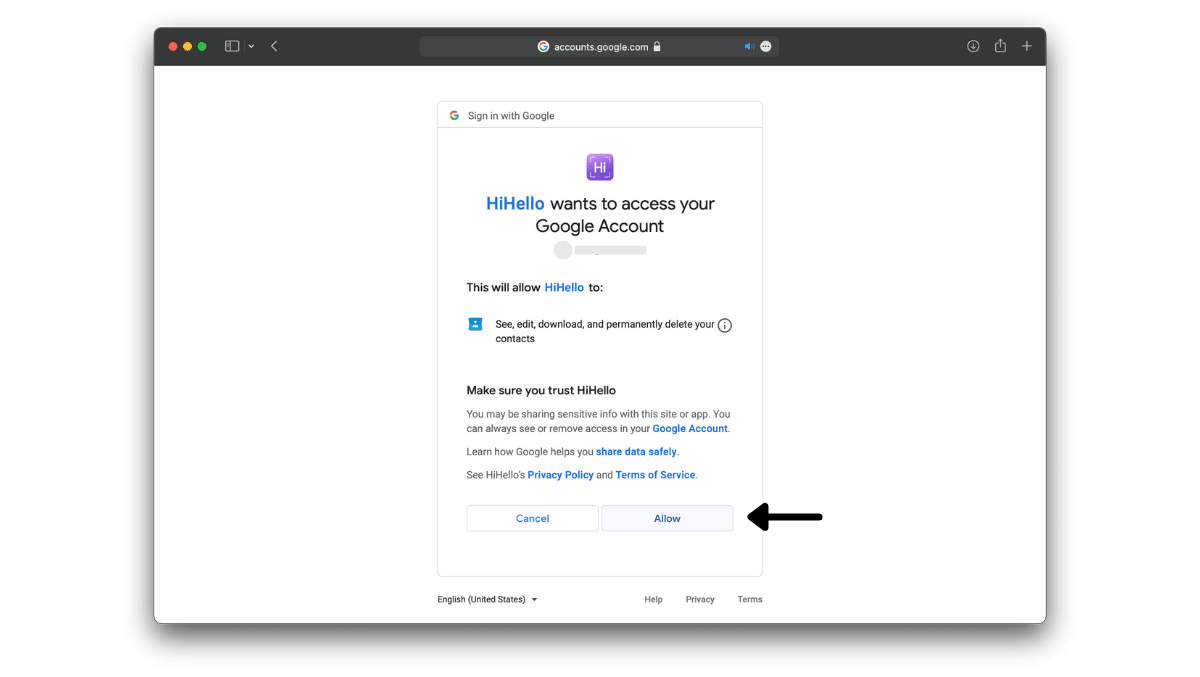

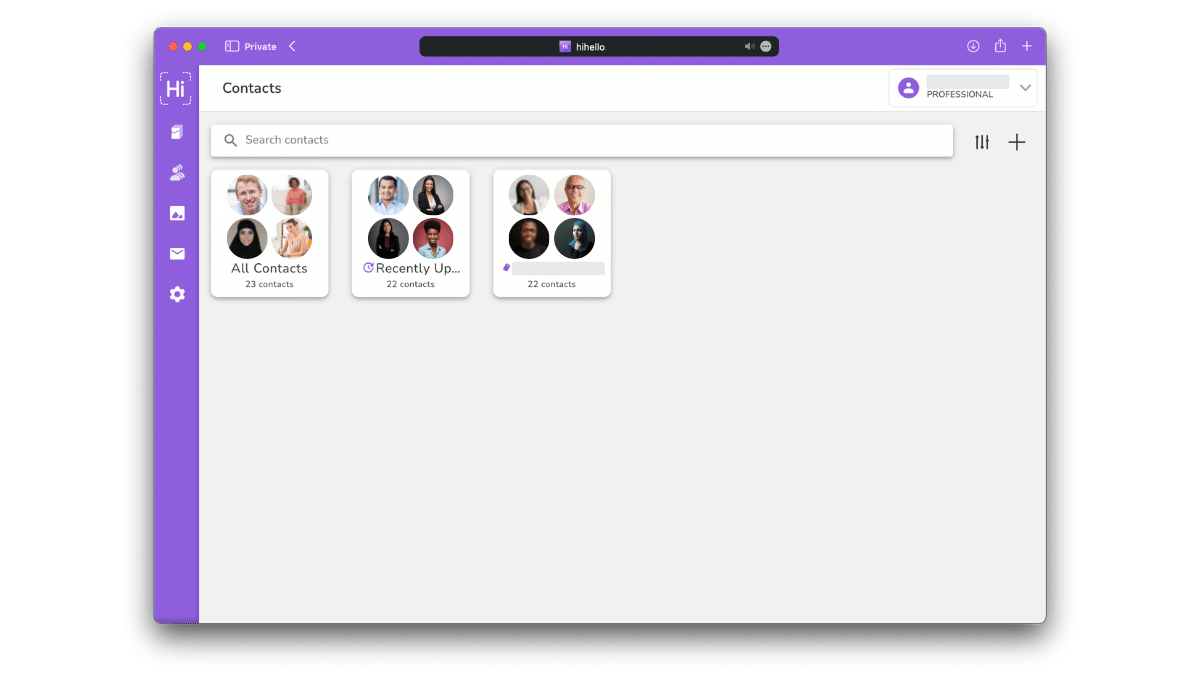
We also allow for Google Contact syncing on the HiHello iOS app.
How often will my contacts sync?
With a HiHello Professional, Business, or Enterprise plan contacts will sync every six hours. For free users contacts will sync every 24 hours.
Can I add my HiHello contacts to my phone?
Yes, to add your HiHello contacts to your phone's built-in contact app follow the steps in our guides below:
How to Add HiHello Contacts to Your iPhone
How to Add HiHello Contacts to Your Android Phone