
With a HiHello Professional, HiHello Business, or HiHello Enterprise subscription you can add notes and tags to your contacts.
Notes are a great way to maintain that personal connection you’ve made while networking. When adding people on HiHello, I will often add a note to their contact that includes something they may have mentioned in passing, like their dog’s name or favorite color. Next time I connect with this person, I can ask Juan—who I met at Summit 2.0—how his poodle Gerald is doing.
Adding tags to your contacts is a great way to keep your smart address book organized. For example, if I add a “Summit 2.0” tag to each person I met at that event when I look at my HiHello contacts, I’ll see a distinct contact group that includes everyone with a Summit 2.0 tag.
Tags and notes are private to your account, so rest assured none of your contacts know you are keeping them organized with other event attendees!
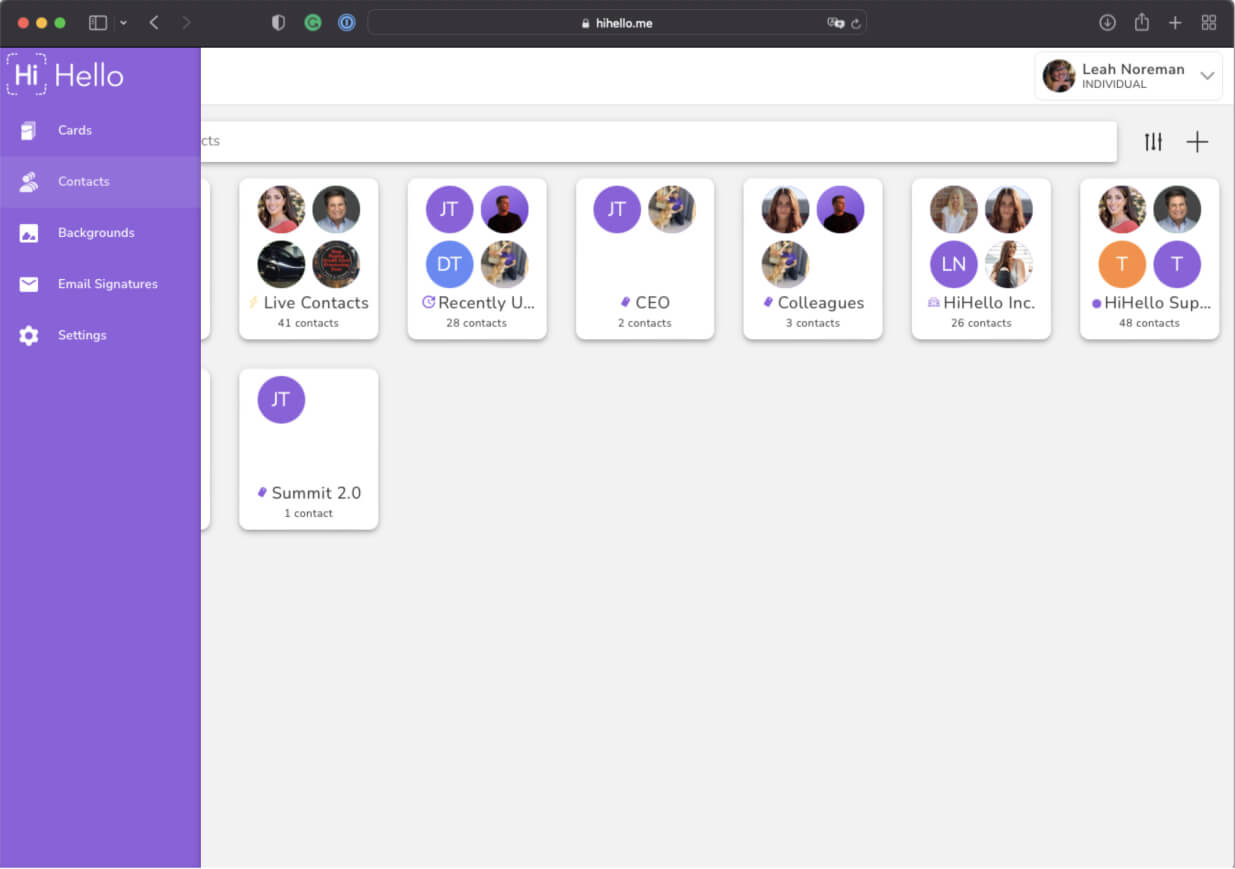
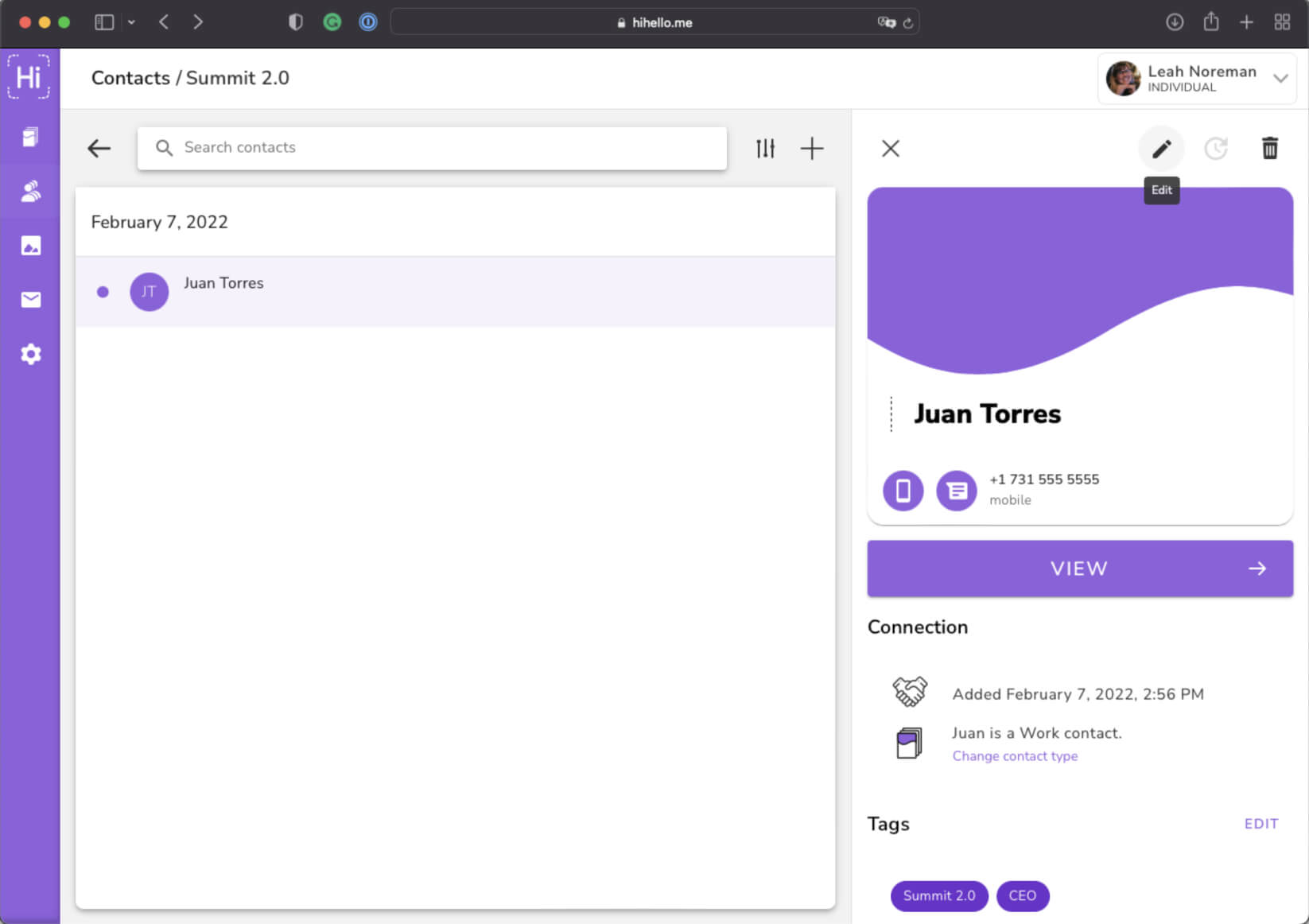
Please note that you cannot edit a card if someone is a live contact. To add notes or tags to a live contact, tap View instead of Edit. You’ll then be able to add notes or contacts.
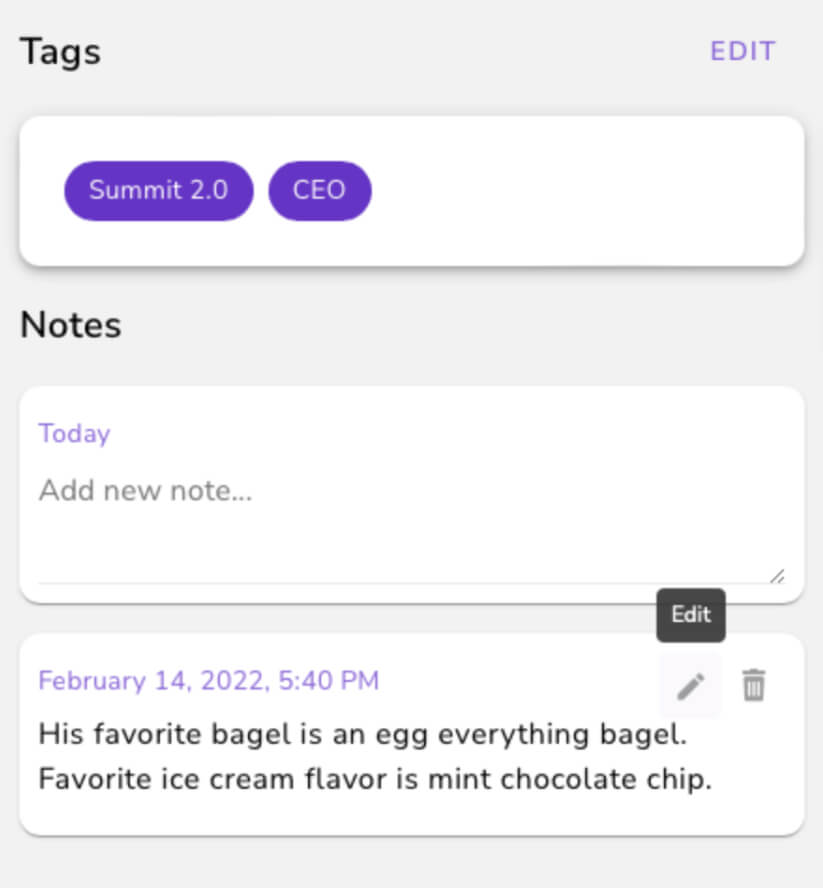
A group of CEOs went out for ice cream after the conference. I wanted to remember that Juan said his favorite ice cream flavor is mint chocolate chip. We also bonded over bagels, so I put his favorite type of bagel in there as well, so next time we do breakfast, I can make sure the bagel shop has egg everything bagels handy!
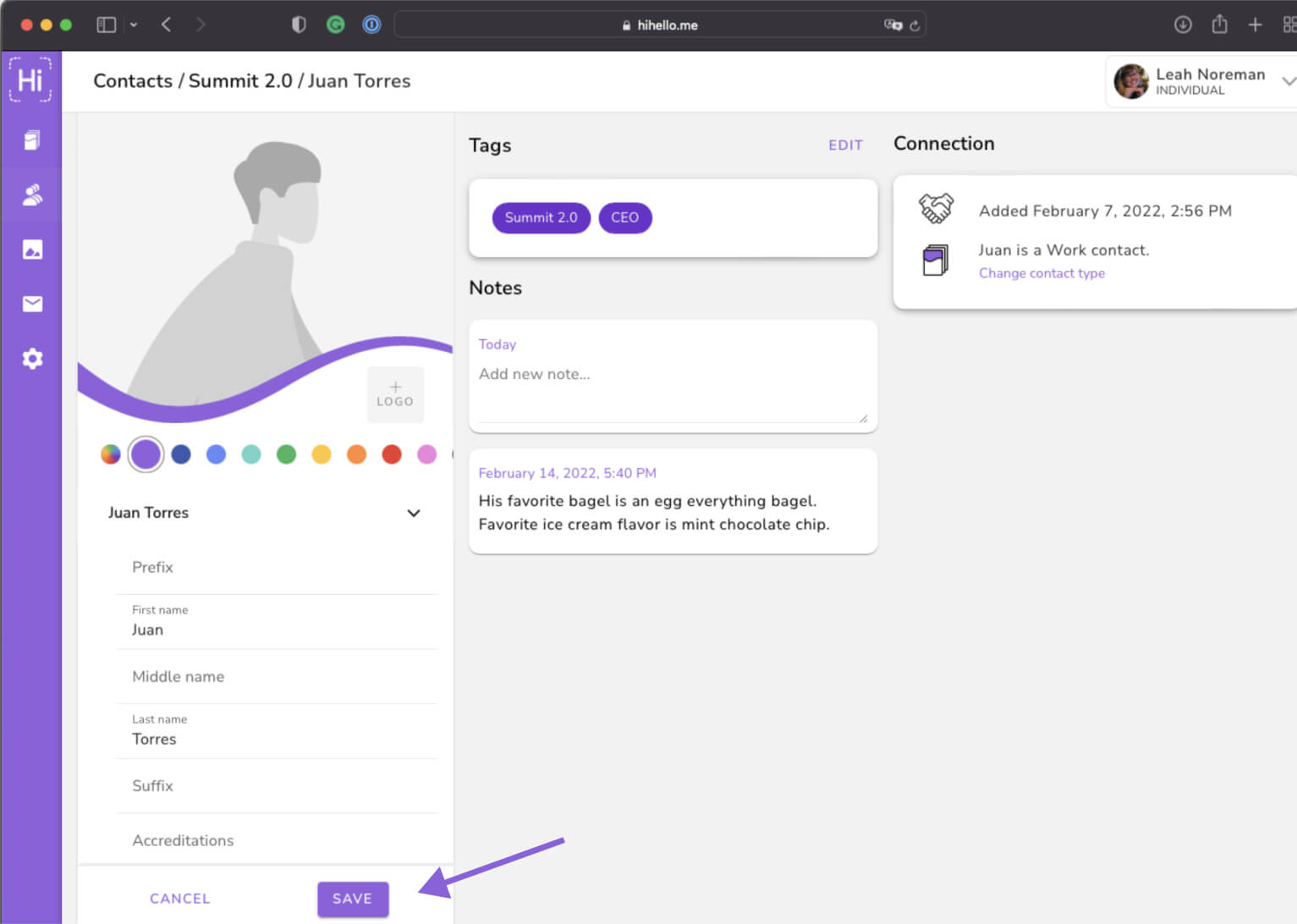
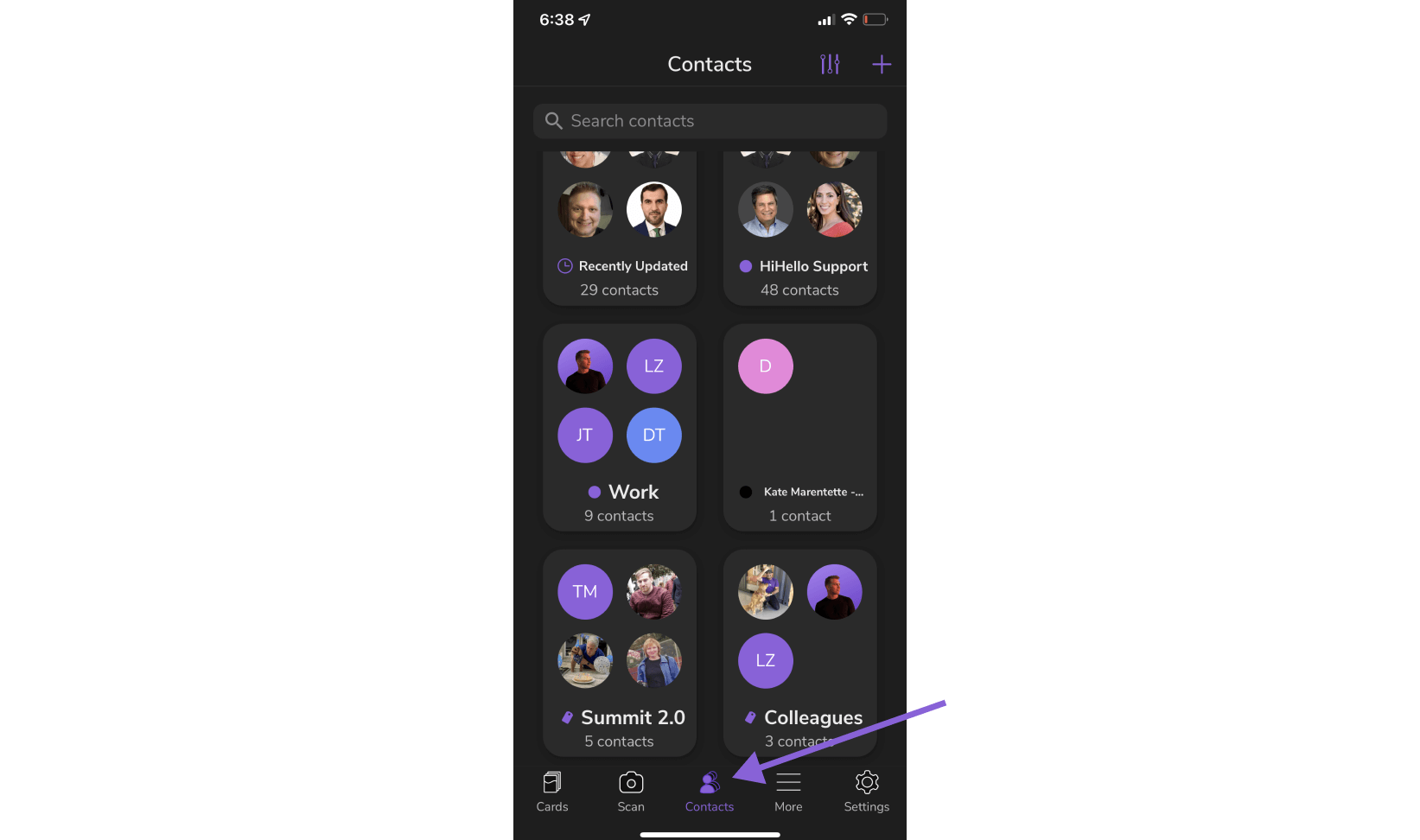
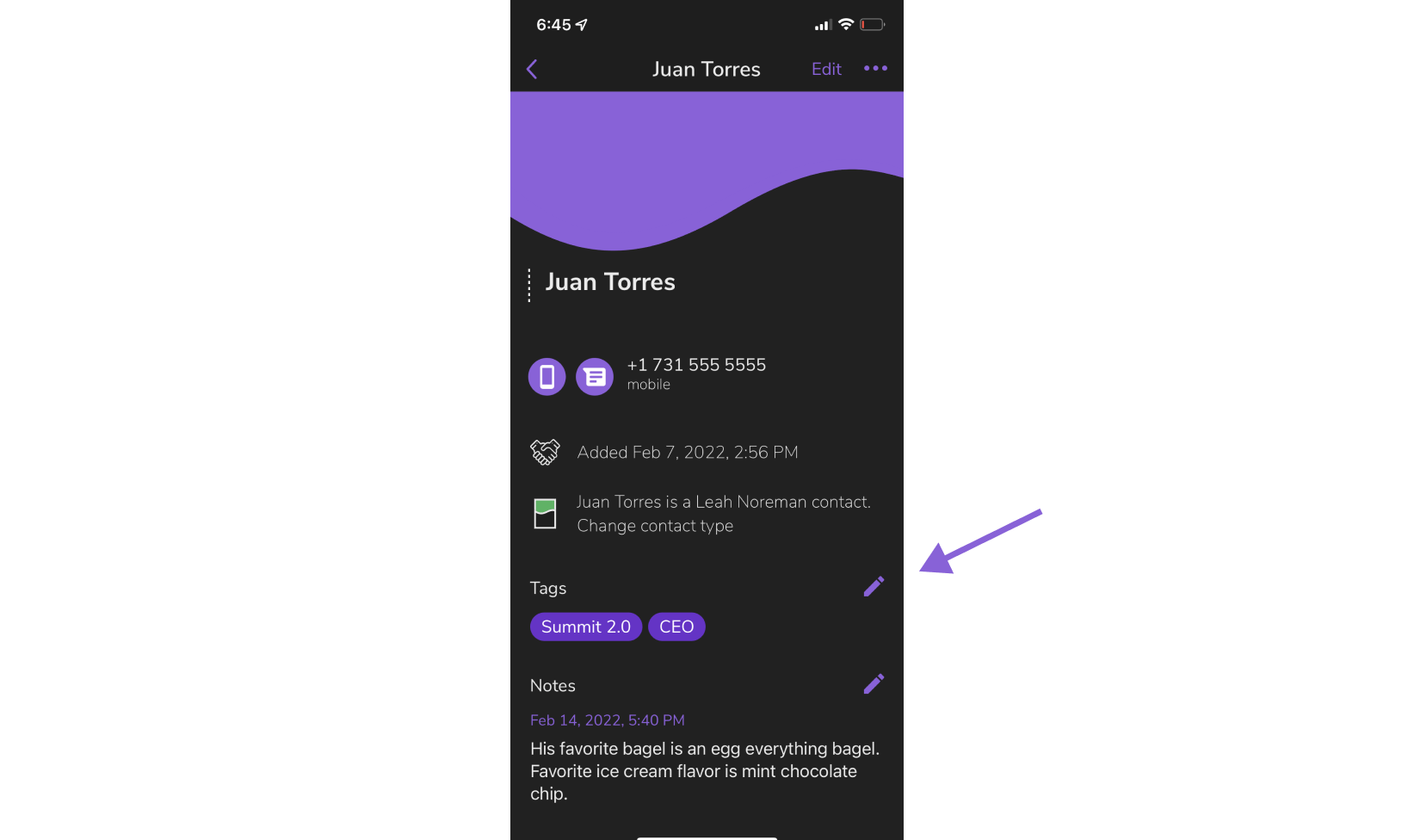
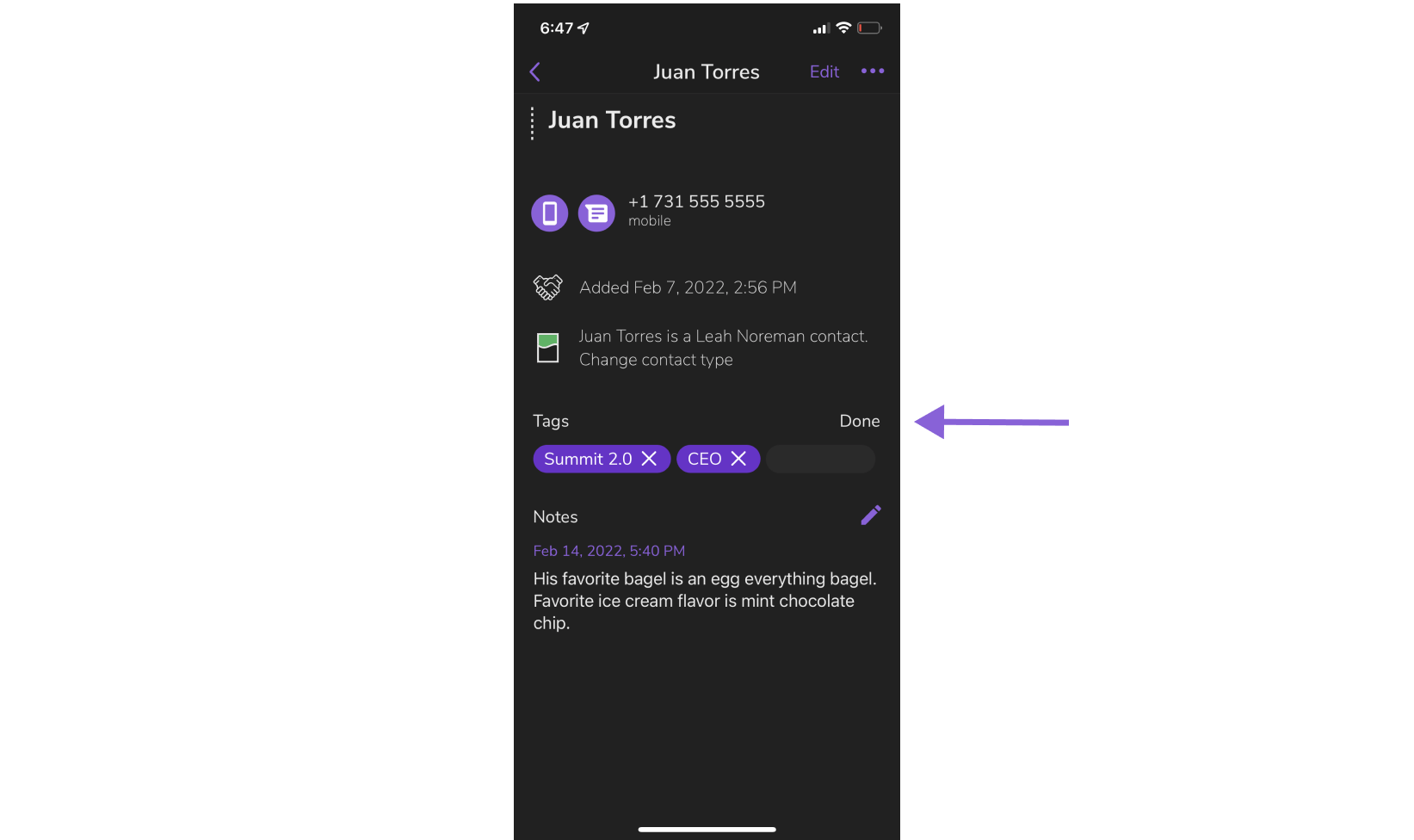
Did you find this article helpful? Let us know!