
With HiHello—the #1 digital business card app—you can easily share your business card with anyone, anywhere. If you have an iPhone, you can use Siri to quickly access your card’s Send screen. That’s right—you can share your business card with a simple voice command!
You have the option to either use the app’s default “Siri, show my code” dialogue, or you can change the voice phrase to anything you want. Once you’ve downloaded the HiHello iOS app, follow this step-by-step guide to learn how to set up a Siri shortcut, and ask Siri how to share your business card.
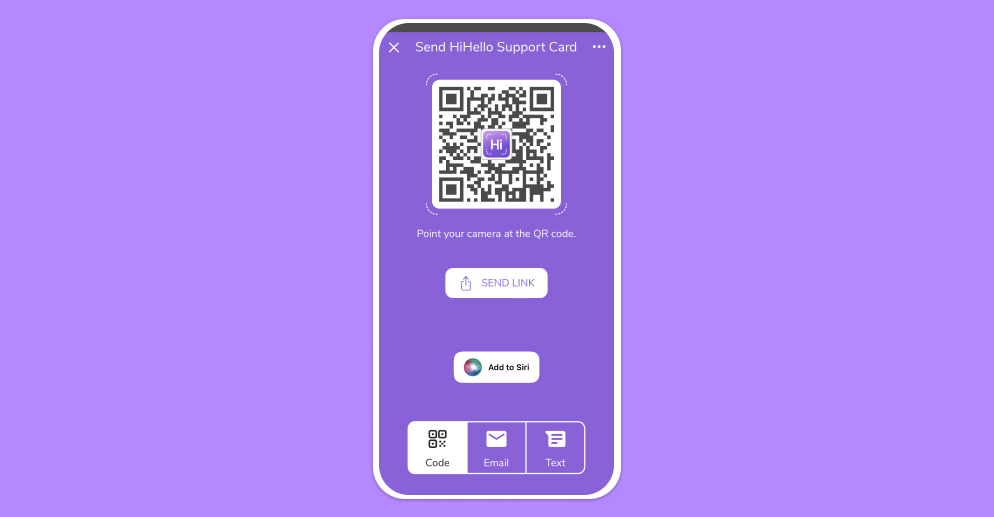
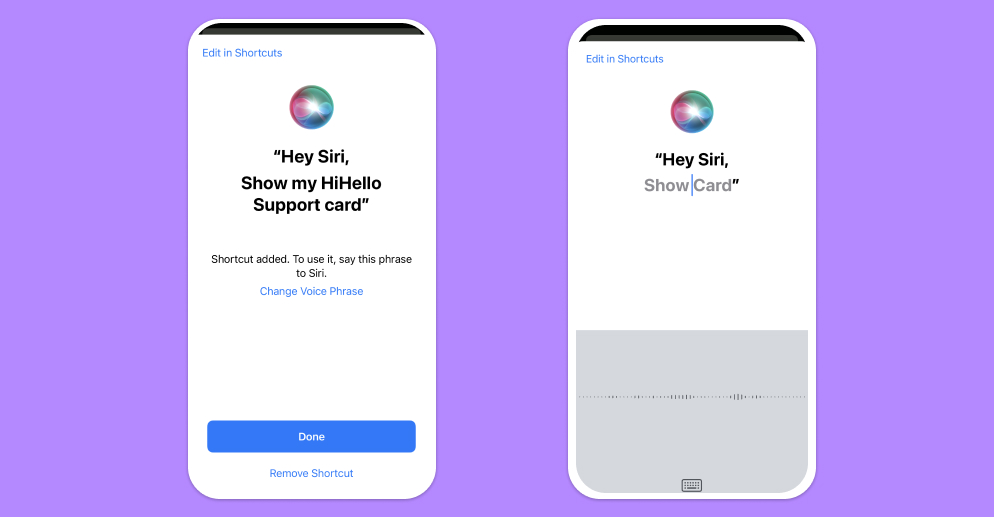
You can change your Voice Phrase at any time within the HiHello app, or within the Shortcuts app. Please note that the first time you share your card with Siri, you may receive a Privacy notification. Tap Allow and share away!
Did you find this article helpful? Let us know!