
HiHello supports syncing with Salesforce for all HiHello Business and HiHello Enterprise customers. This native integration allows users to add all their HiHello contacts to their Salesforce CRM.
Once you log into the HiHello web app, go to your HiHello Settings and complete the following steps to connect your HiHello account with Salesforce and sync your contacts.


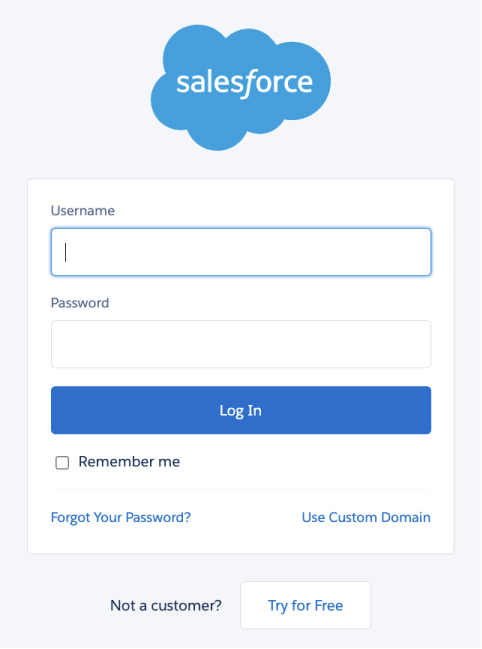
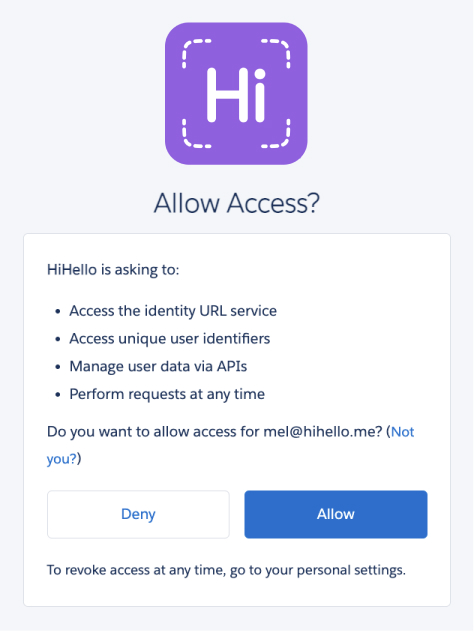

You can adjust how the contacts are imported - either as Contacts or Leads by selecting the person icon (Contact) or the dollar sign icon (Lead).
Once you grant HiHello access, you should see your Salesforce account listed under Sync Contacts. Each contact is associated with a specific business card, so you can choose which cards’ contacts you want to sync.
When you sync your account with Salesforce, your teams’ HiHello contacts are added to your Salesforce account. If an employee uses the same email address for HiHello and Salesforce, they will become the owner of the lead or contact. If the emails do not match, then the contact or lead owner is the person who initiated the Salesforce sync.
You can disable the sync at any time by clicking Stop Sync.
The native Salesforce integration is only available to HiHello Business and HiHello Enterprise customers. If you are interested in signing up for an account, please visit our Pricing page and select the plan that’s right for your business.
Did you find this article helpful? Let us know!