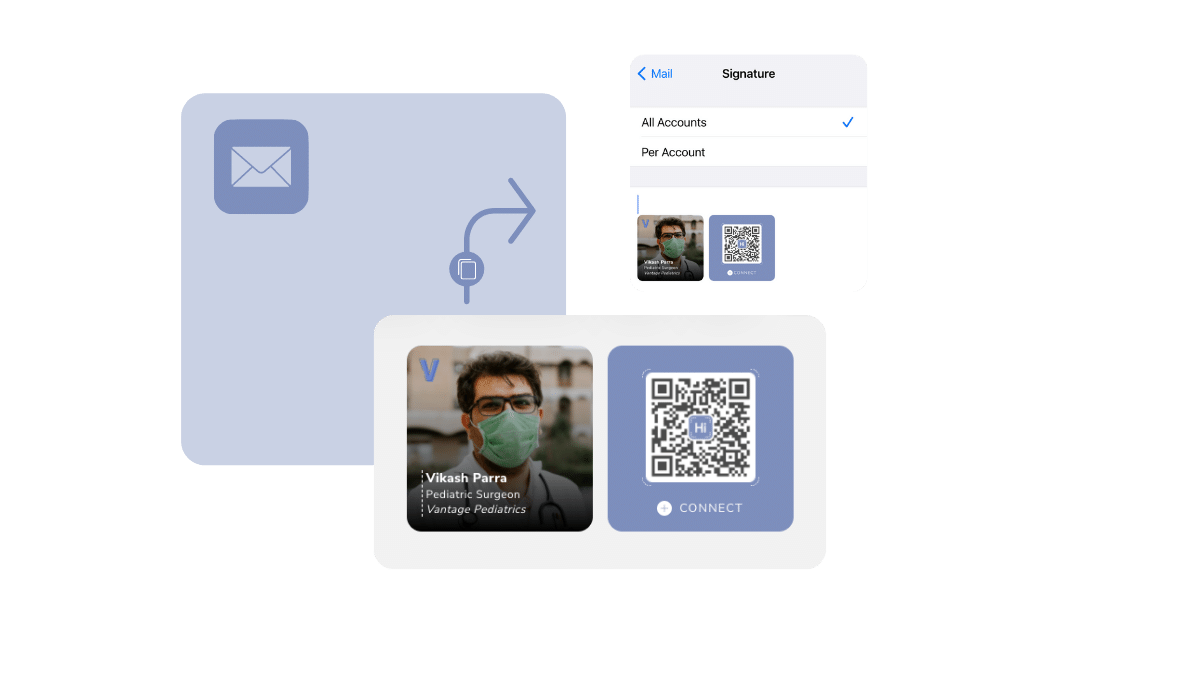
If you have a HiHello digital business card, you have a great email signature that could be at the end of every email you send. And if you don’t have an account yet, you can create a HiHello account for free!
Once your digital business card is perfected, it’s time to work on your email signature. Using a smart email signature allows you to link to your digital business card and all of its information. You can even choose from multiple designs. If you want to impress your contacts with a professional email signature, keep reading to find out how.
Whether you are using an iPhone or iPad, you can easily add a custom HiHello email signature to your email accounts. First, start by learning how to create an email signature using HiHello’s email signature generator. Then, follow this tutorial to learn how to add an email signature using the default Apple Mail app.
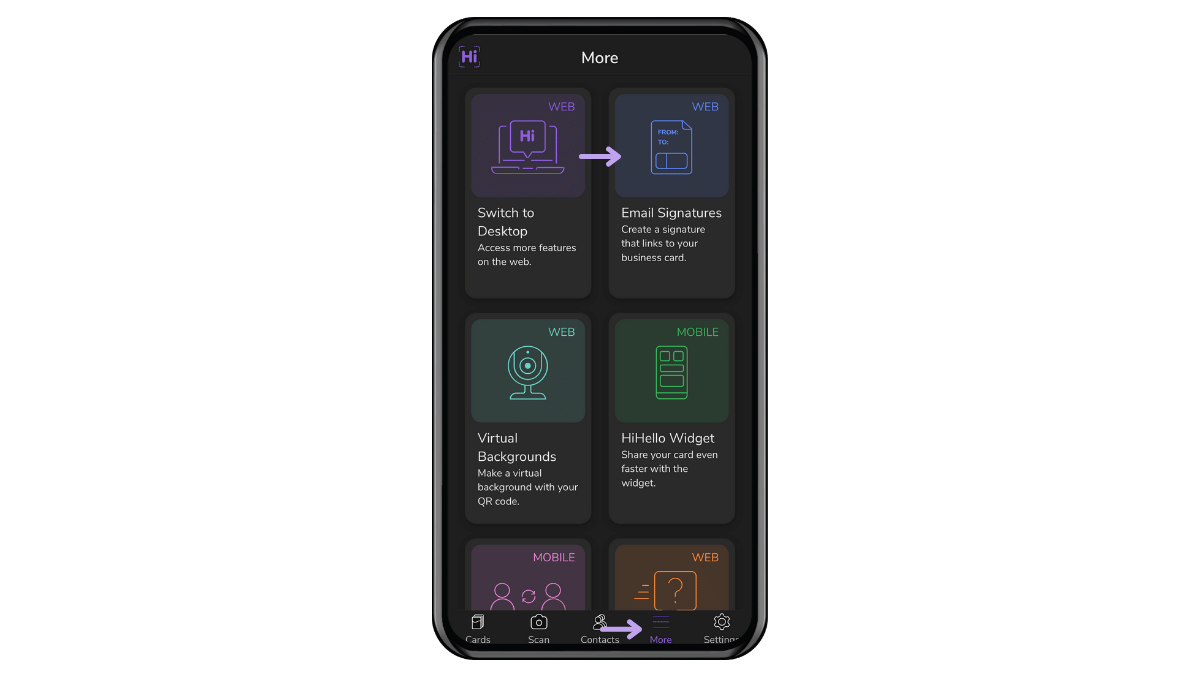
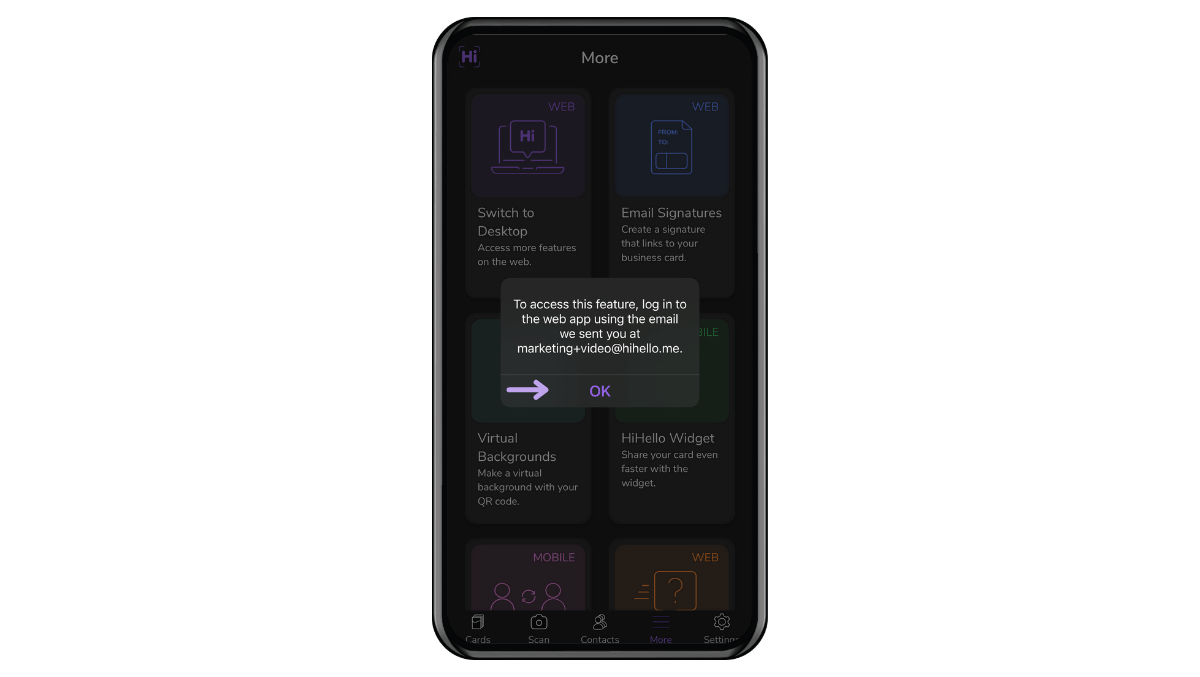
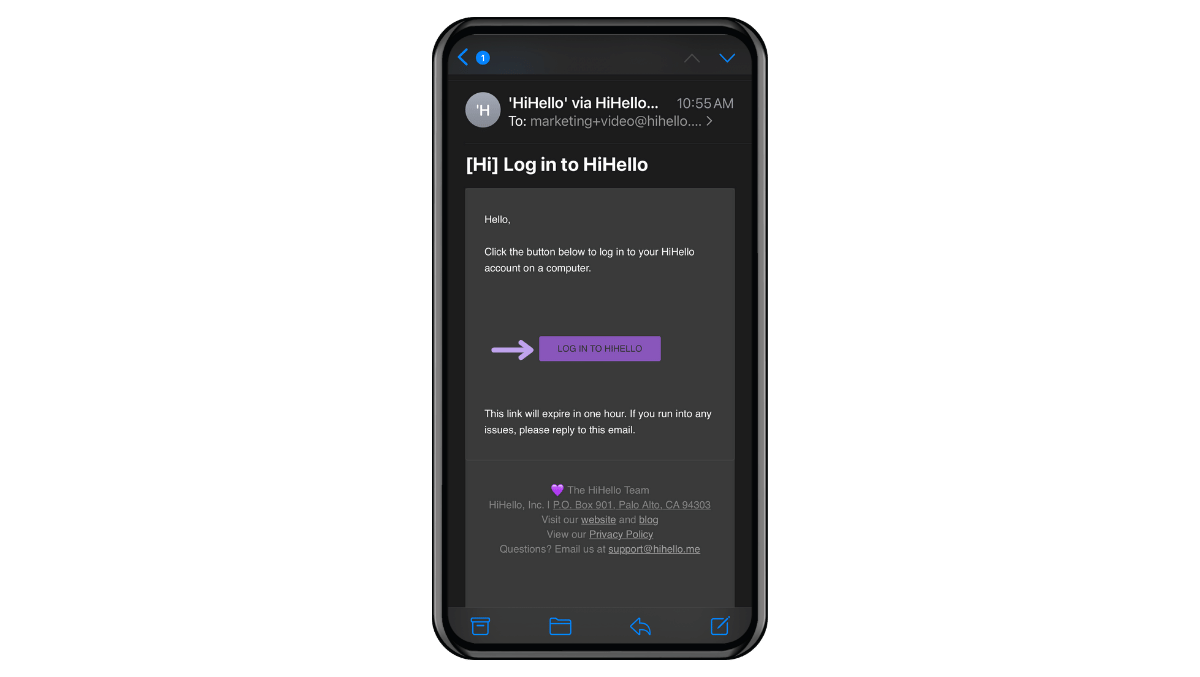

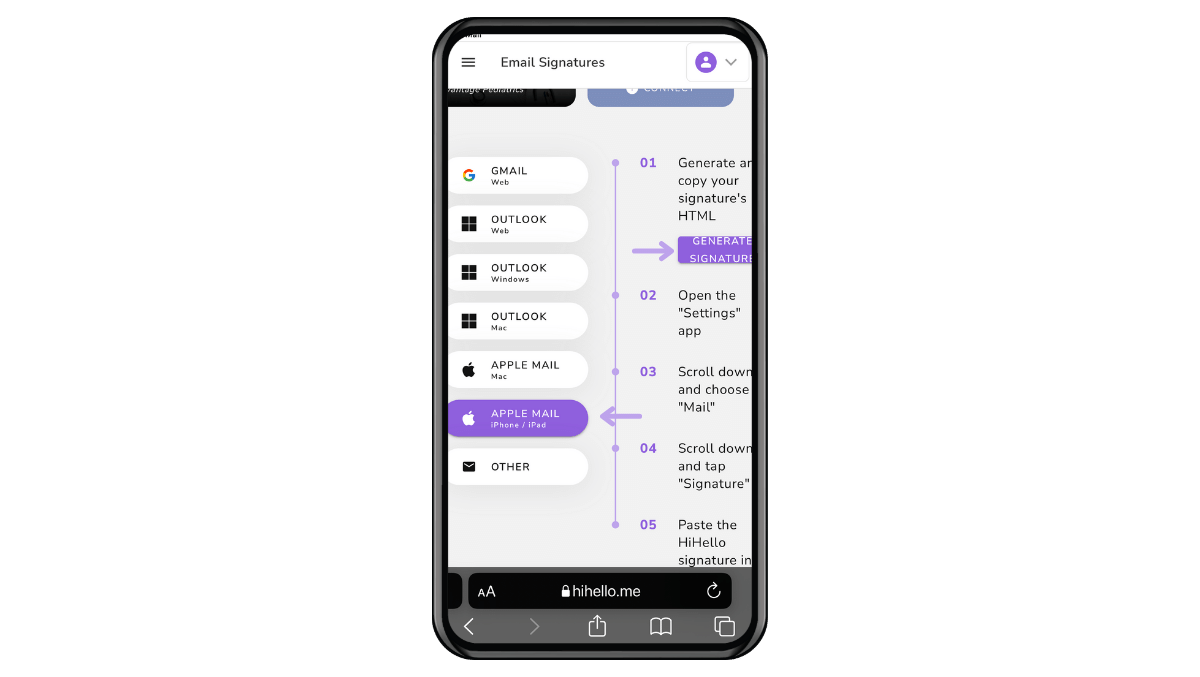

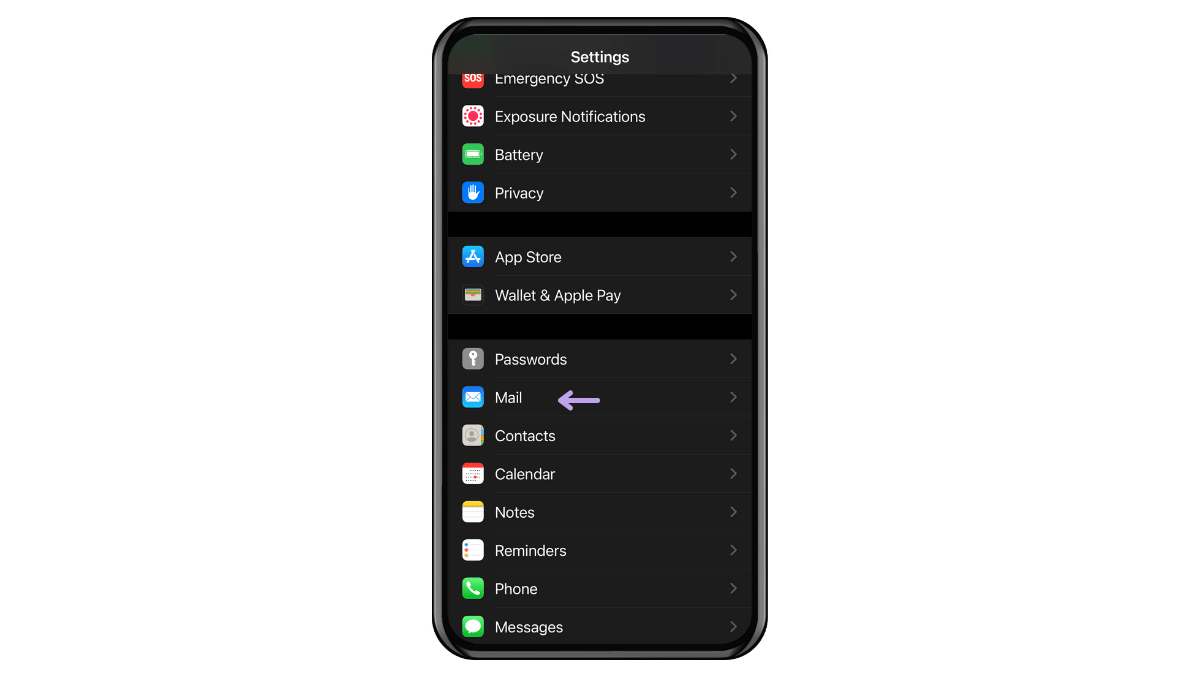
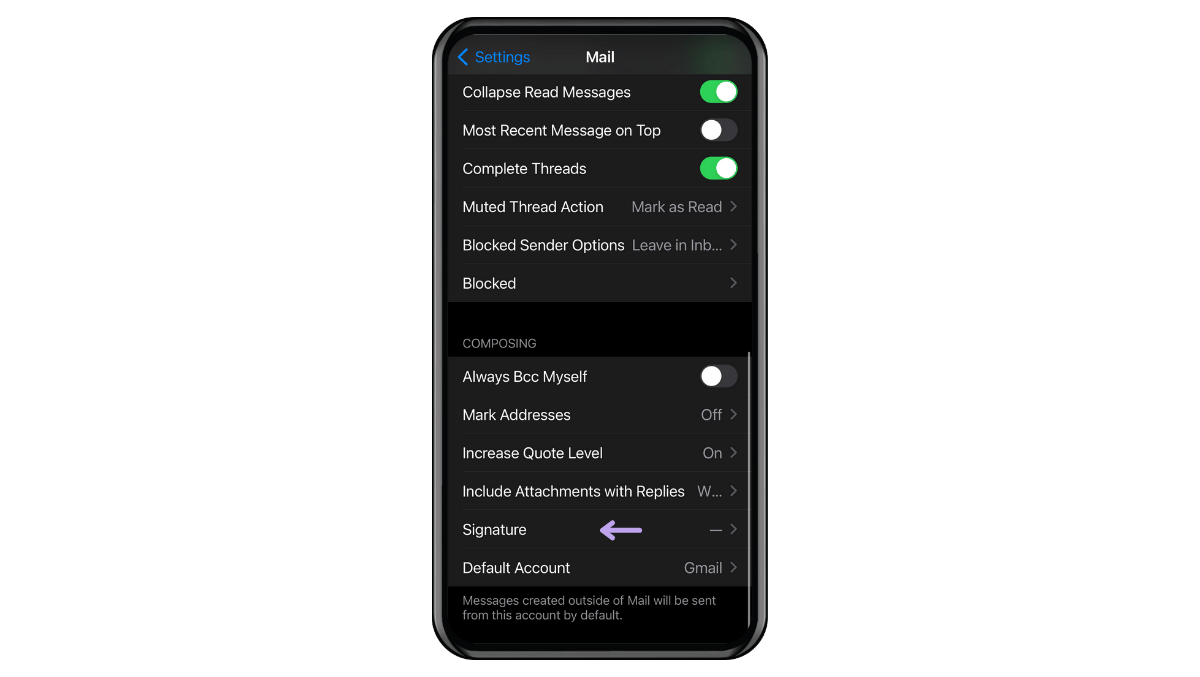
Choosing All Accounts will add the email signature to all email accounts added to Apple Mail. Selecting Per Account allows you to customize the email signature for each email account added to the Mail app.
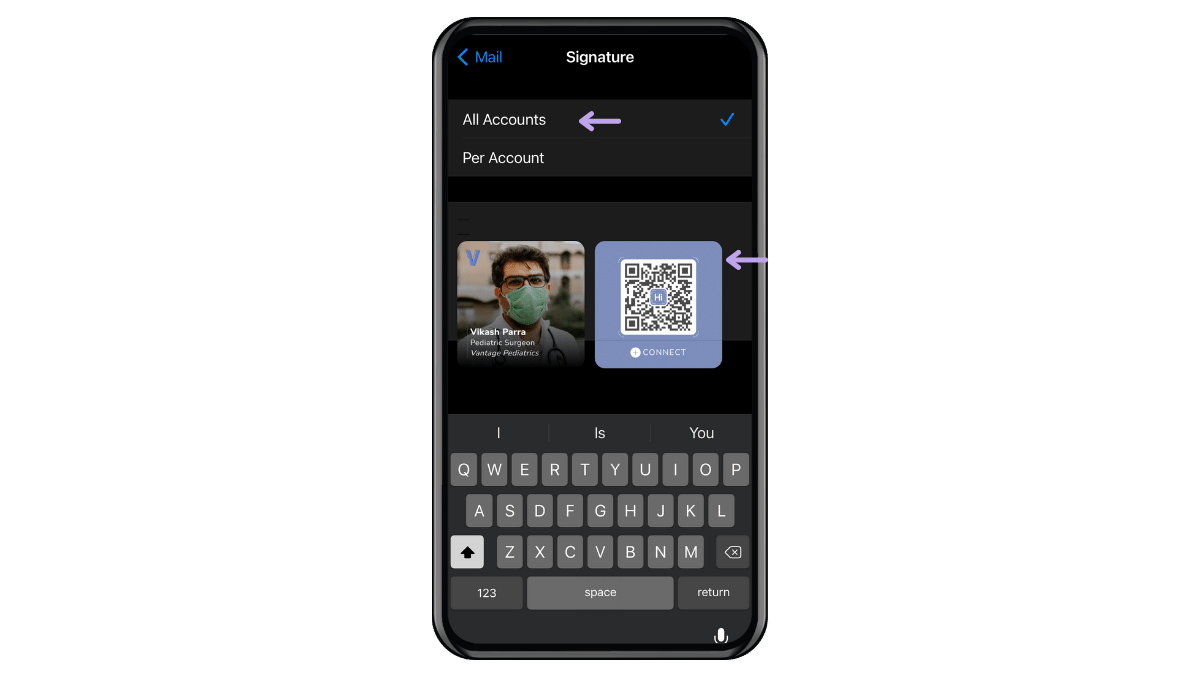

Did you find this article helpful? Let us know!