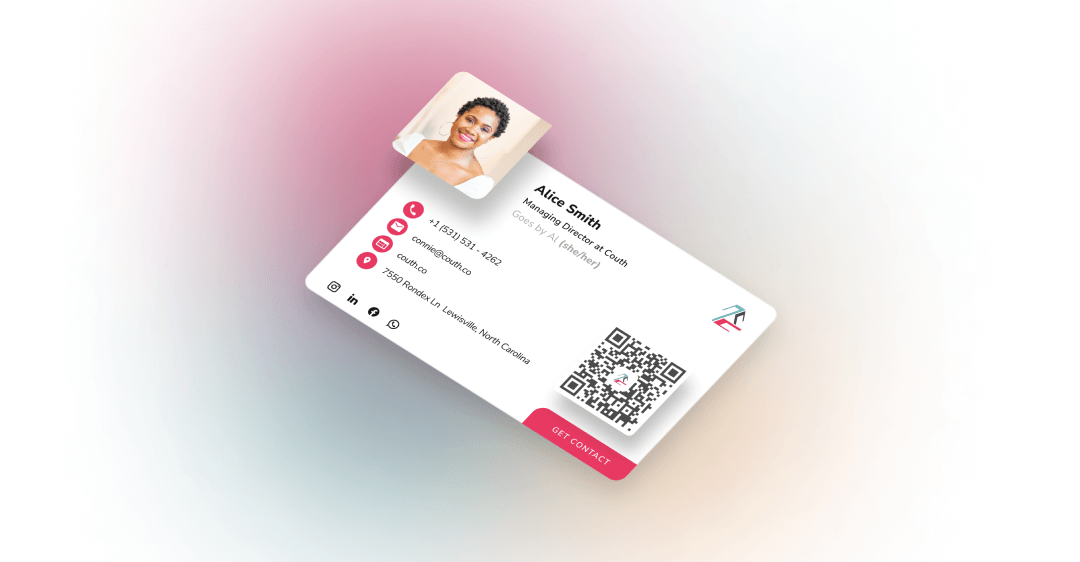
While it may seem that business communication has primarily moved to social media DM’s and messaging platforms like WhatsApp and Slack, email is still an essential part of getting work done. (Did you know that the average person sends 40 work emails every day?) With over 10,000 emails sent per person each year, a plain email signature means you are missing out on promoting yourself, your services, and your brand. Follow this guide to learn what to include in your email signature and how you can make the best professional email signature.
Including the correct information on your email signature is essential for good branding. Too much information can overshadow the critical information that you want to be seen. When you create an email signature, include the following items.
Include your first and last name in your email signature.
Including pronouns is becoming more common, and for a good reason. Over email correspondence, many people will assume a lot based on your name. Including pronouns near your name ensures that people will refer to you however you identify.
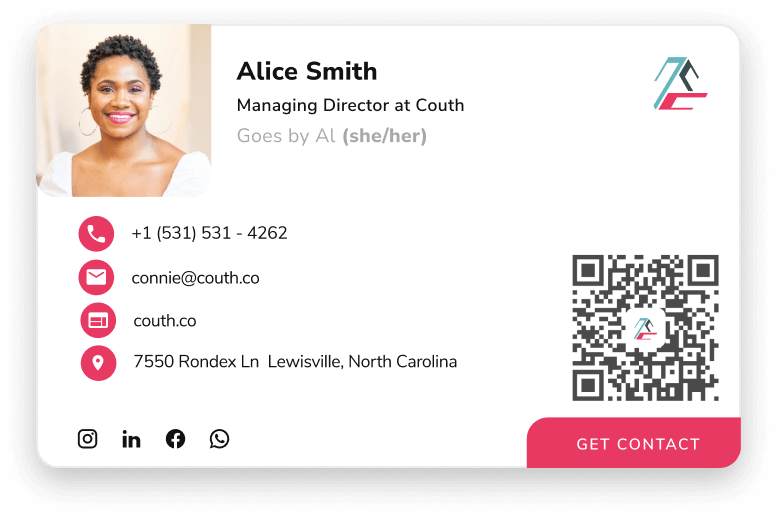
Let people know your job title—this gives the recipient more context about you and your position within the organization.
Including your company is part of creating a stronger brand impression improving your credibility.
Add a picture of yourself and a company logo. Adding a picture of yourself can personalize corporate emails, and including your company logo helps keep branding consistent.
Include links to your company's social media profiles—this can help the recipient learn more about your brand and help boost your social following.
You don’t want your email signature to get long and overwhelming, so adding a QR code is the best way to share all of the information you desire. Using HiHello’s email signature generator, adding a QR code to your email signature only takes a few moments.
Making an email signature can be as simple as inputting some text into the email signature option in your email settings. But to make your email signature genuinely stand out, you need some help from an email signature generator. Our favorite choice is HiHello, because not only can you create a unique email signature, it also links to your digital business card and helps you organize new contacts. Unlike HiHello, other signature generators don’t allow you to remove their branding, they require that specific fields contain information, have information restraints, and must be remade every time information changes.
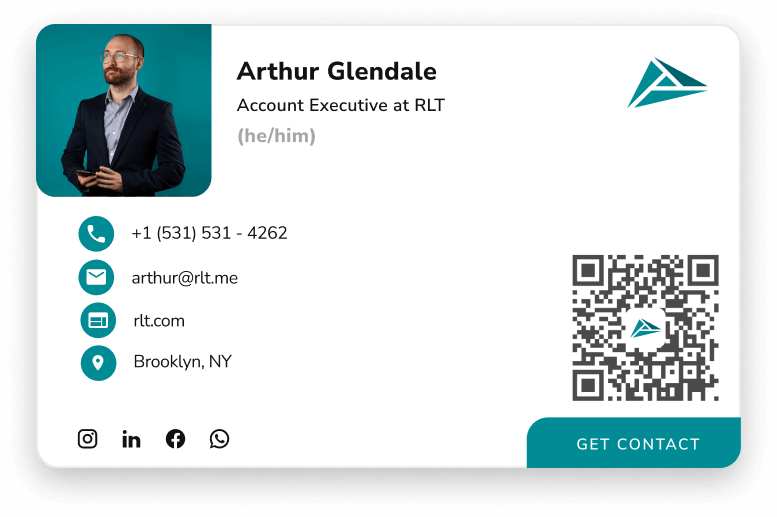
Follow these instructions—or watch the video below—to create a free signature with HiHello's email signature generator.
The steps for adding an email signature to your emails depend on your email provider. Check out our guides below to learn how to add an email signature to your emails.
How To Add an Email Signature to Gmail on the Web
How To Add an Email Signature to Outlook Desktop on Windows
How To Add an Email Signature to Outlook Desktop Mac
How To Add an Email Signature to Apple Mail Desktop
How To Add an Email Signature to Apple Mail iOS
Did you find this article helpful? Let us know!