
Digital business cards are growing in popularity, which is unsurprising given their sustainability and affordability. Not only are digital business cards often free, but they’re always with you on your phone, and they never run out, so you’ll never need to order more.
Making a digital business card is simple and only takes a few minutes. So whether you’re on your last stack of paper business cards, want to reduce your carbon footprint, or simply looking for a digital alternative, consider looking into a free digital business card app, like HiHello.
Once you have the app, follow these nine steps to create a digital business card on your iPhone:
You can download HiHello for free from the App Store.

Select Create My Cards to begin creating your free HiHello account.

Follow the on-screen instructions to enter your name, title, company, email, and phone number.

Include an image with a maximum file size of 20MB.

Now that the essentials are complete, it’s time to customize your card.
A Work and Personal card have been automatically created. Tap the card you would like to edit.

Tap the three-bar menu and then tap Edit to begin adding information to your card.

Pick a color and add a logo to your card. You can also rename your card, add interactive fields, and more.

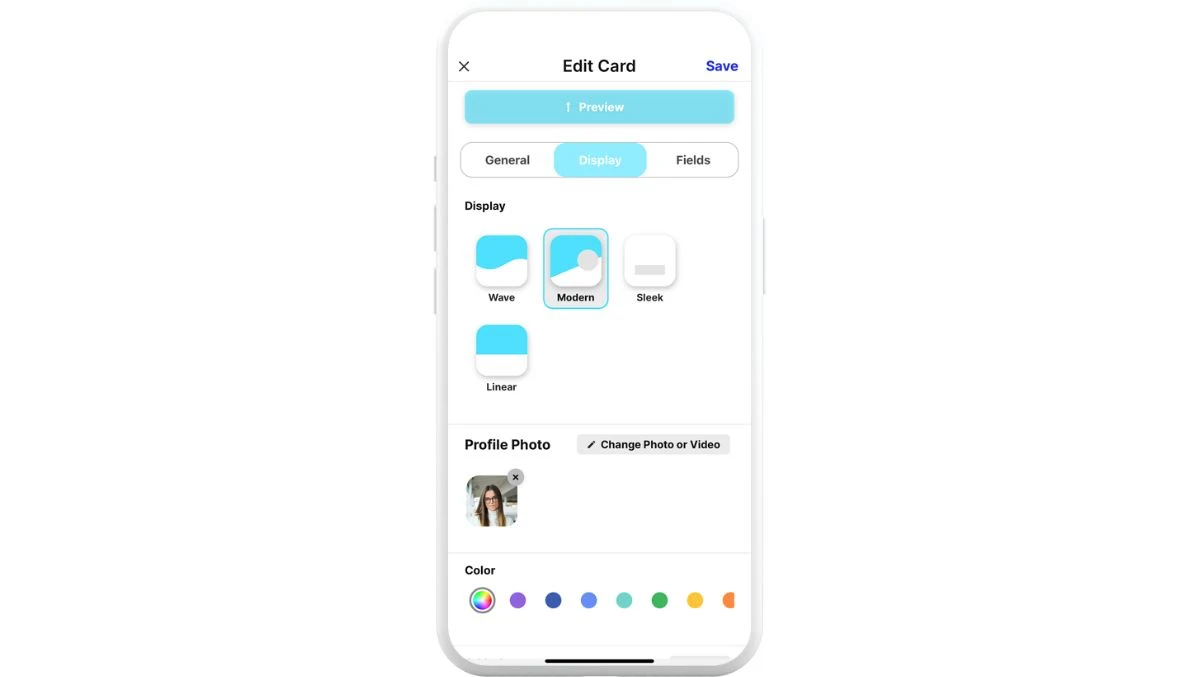

Networking Tip: Add a video or live photo to bring your card to life!
Tap Preview to see what your card looks like, and then tap Save to keep changes made to the card.

Double-tap your card, or tap the card, then tap Send to start sharing your card. Share via QR code, link, text, email, and more.
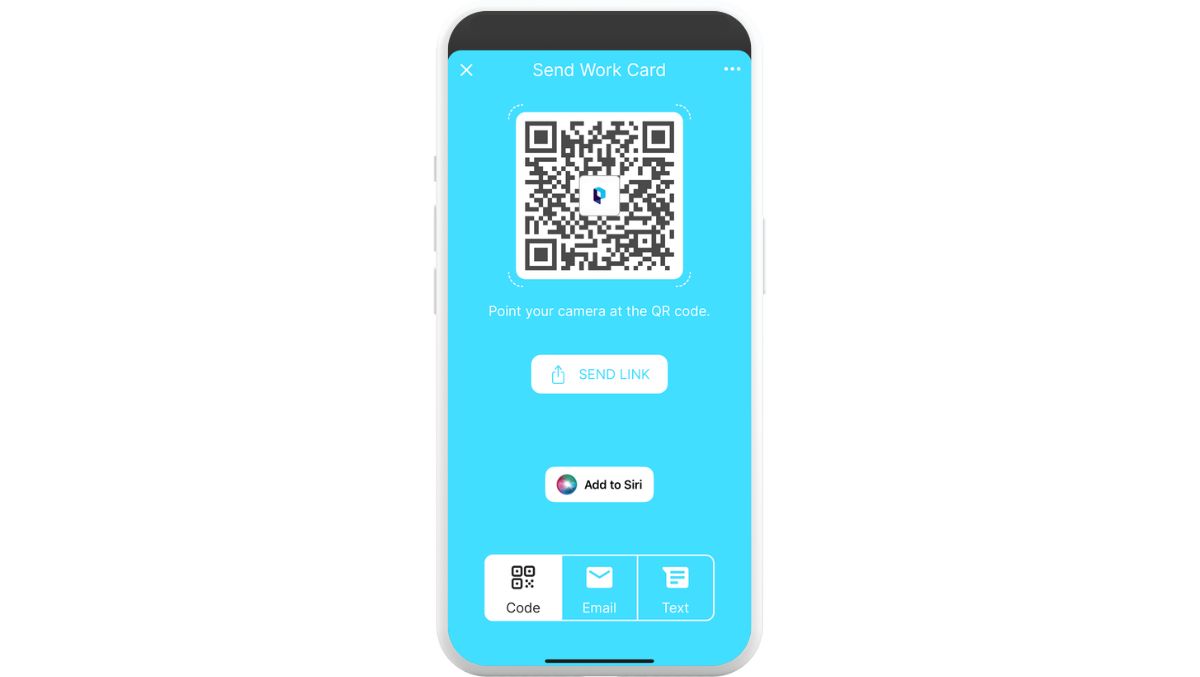
You can share your digital business card with anyone, even if they don’t have the app!
Once you’ve created a digital business card with HiHello, you can add your card to Apple Wallet to share your card in seconds. To add your business card to Apple Wallet, follow the steps below.
1. Tap the card you want to add to Apple Wallet.
2. Tap Add to Apple Wallet
3. Tap Add.
4. Open Apple Wallet and start sharing!
Want to customize every aspect of your card? Get access to more customization options with a HiHello Professional plan.